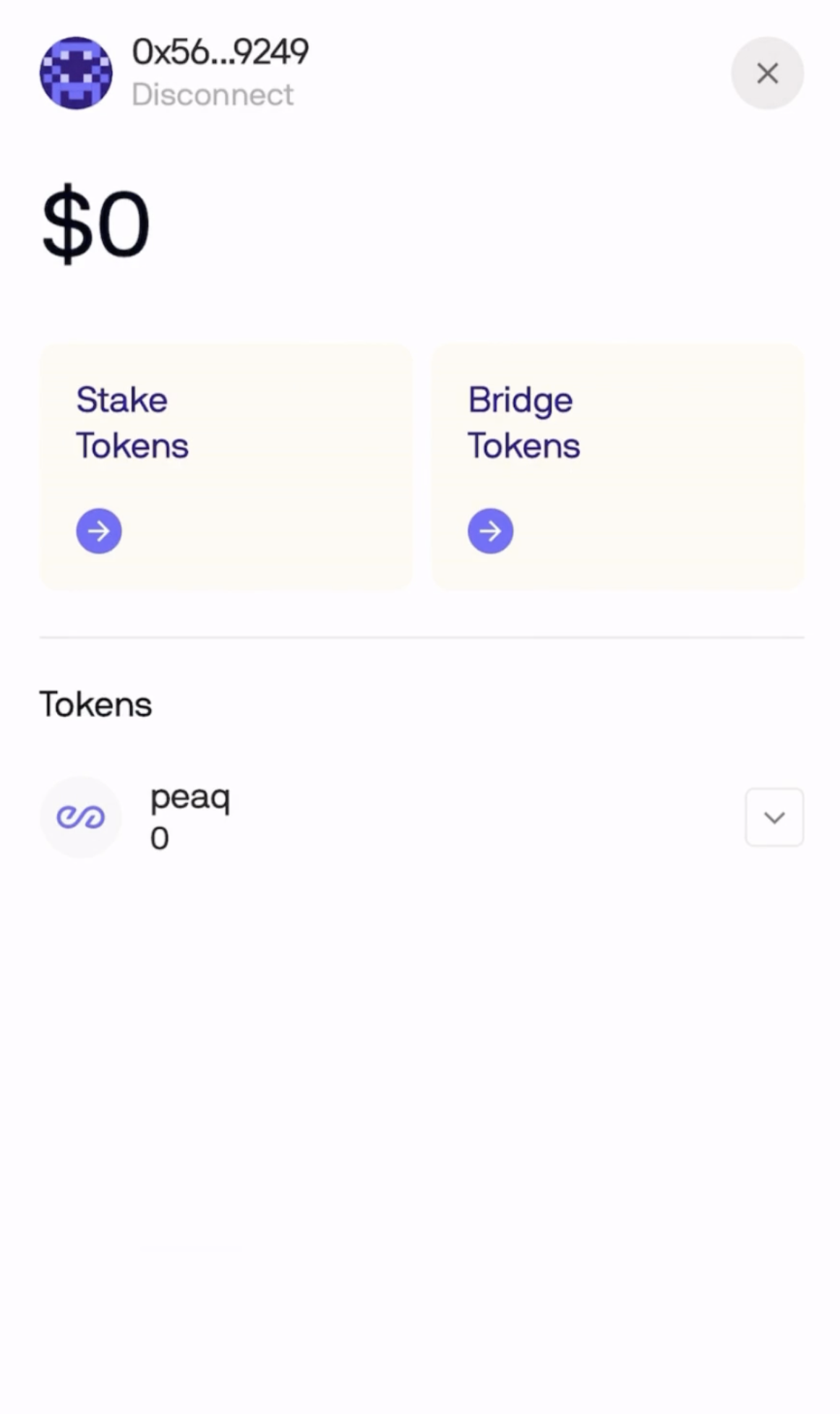Quick Navigation
Desktop Guide
Complete step-by-step instructions for desktop users
Mobile Guide
Complete step-by-step instructions for mobile users
RPC Endpoints
Before starting, make sure you have these RPC endpoints available:Video Tutorials
Desktop Tutorial
Mobile Tutorial
Desktop Guide
Desktop Instructions
Step 1
Connect Wallet - Click on Arrow next to peaq Network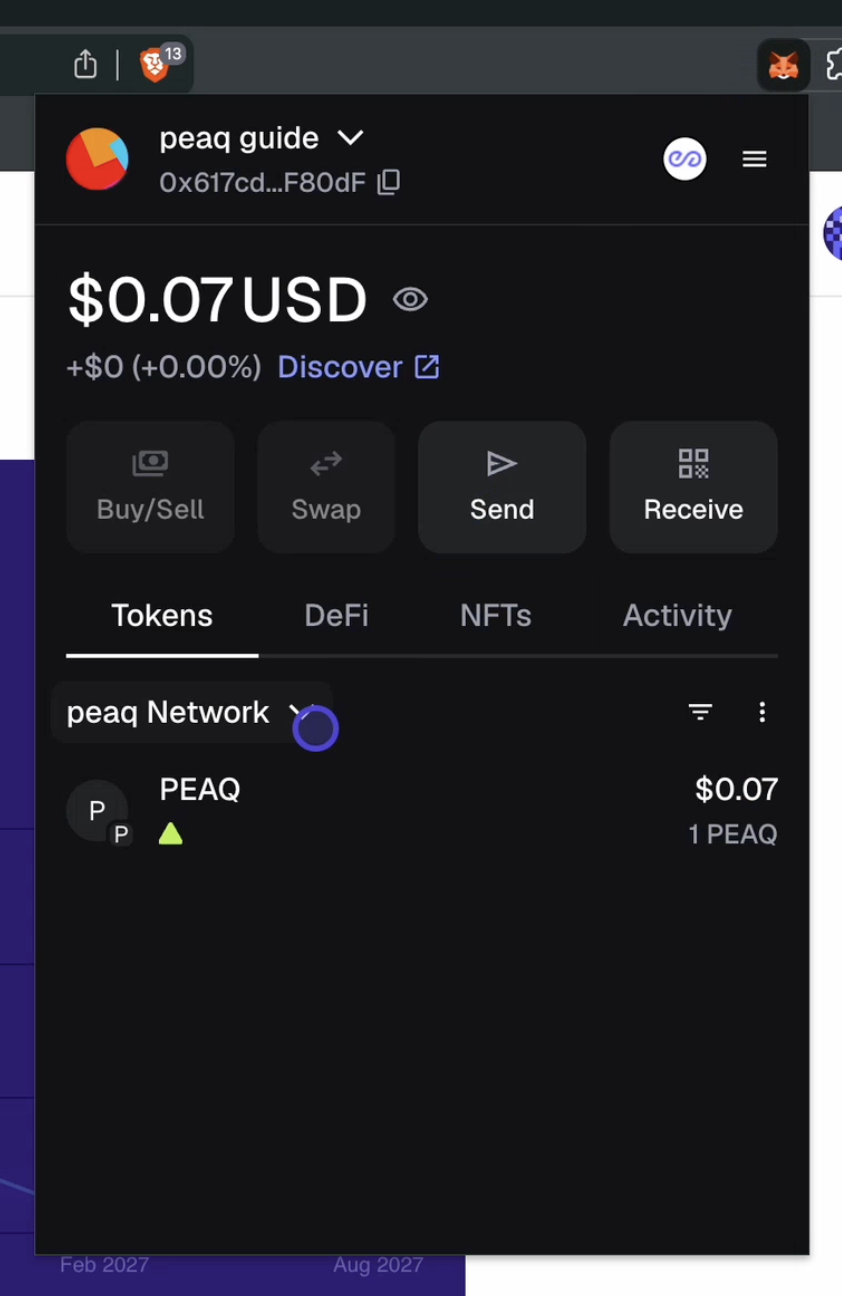
Step 2
Click on Default Networks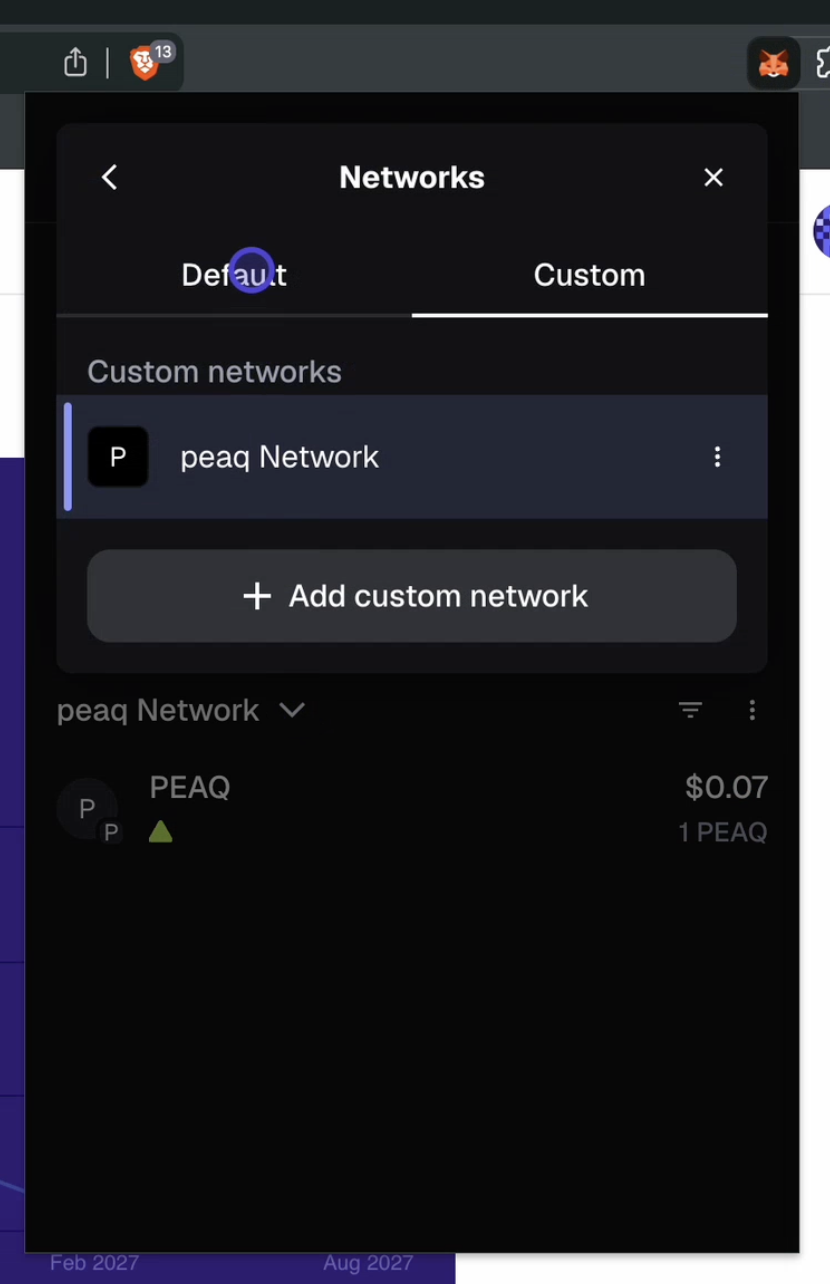
Step 3
Choose any Network except peaq (for example Ethereum Mainnet)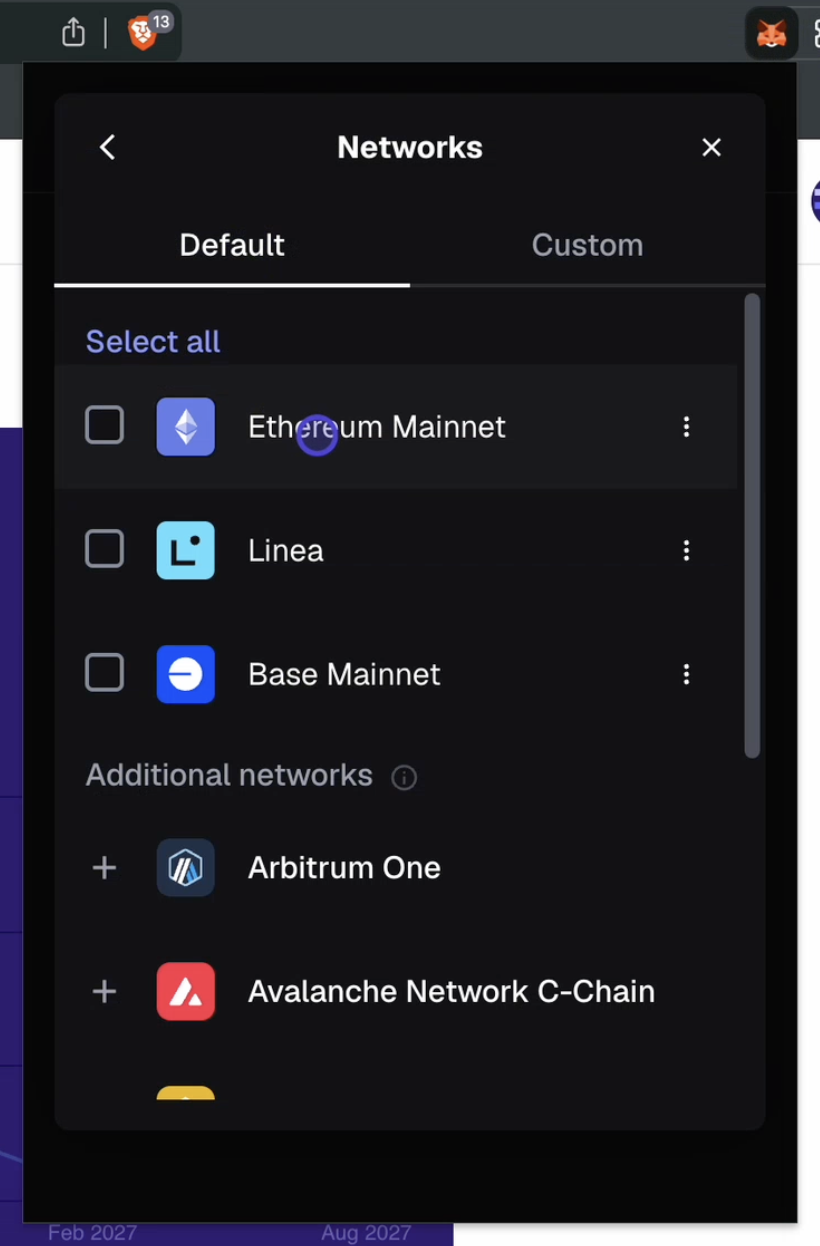
Step 4
Go back to Custom Networks and select the three dots next to peaq Network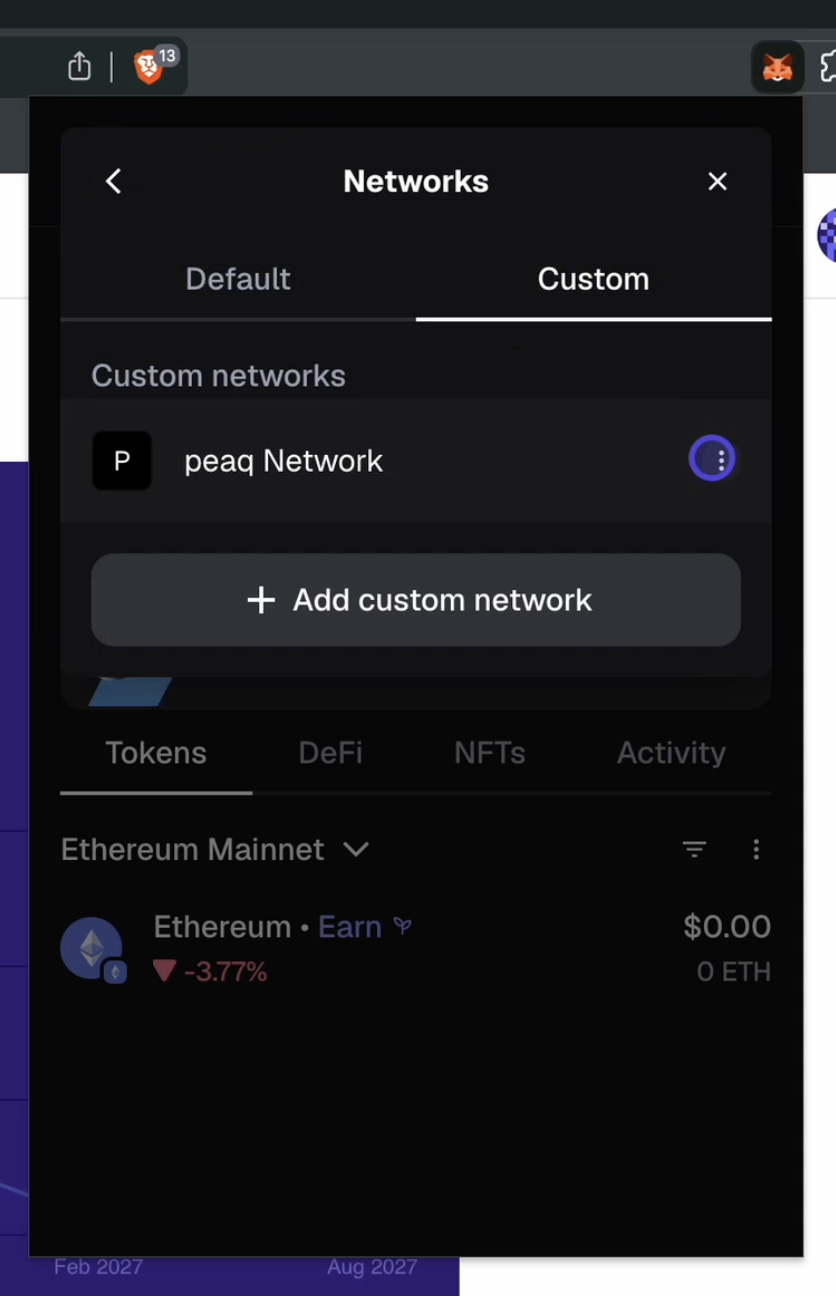
Step 5
Click Delete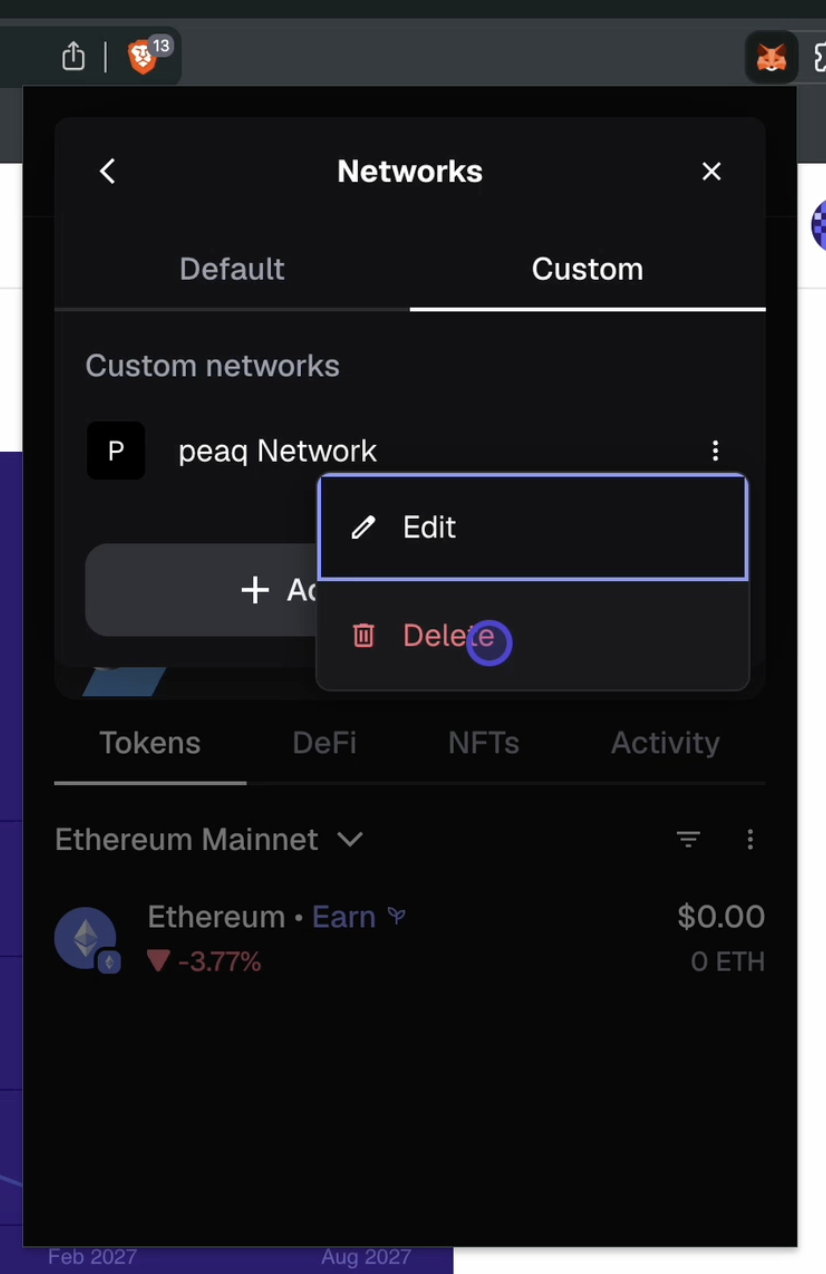
Step 6
Confirm Delete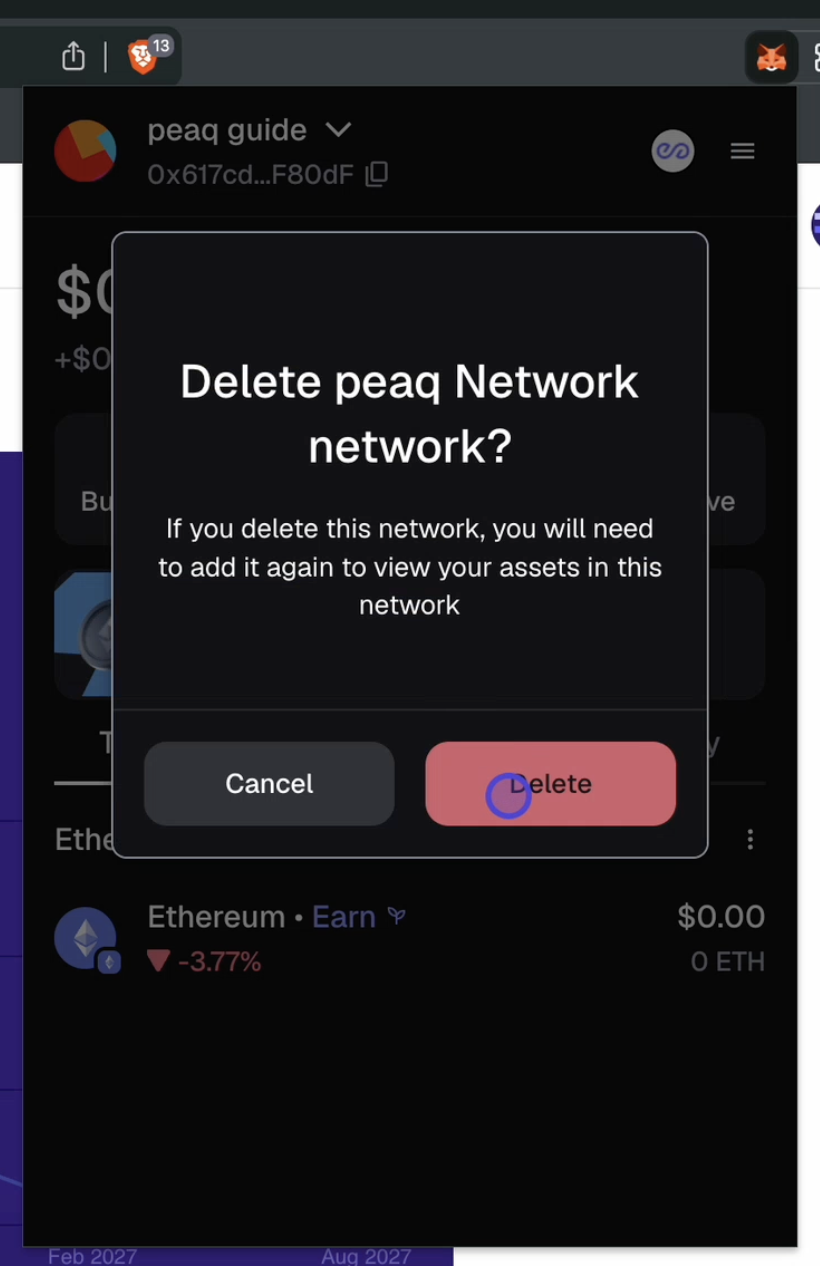
Step 7
Click on your wallet address in the Portal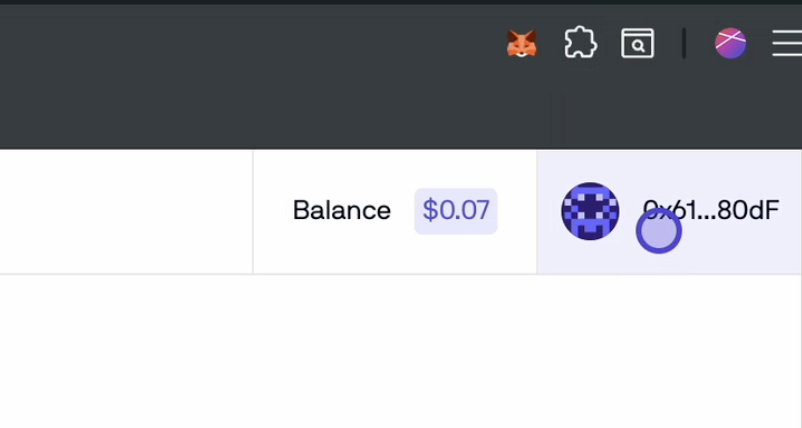
Step 8
Disconnect your wallet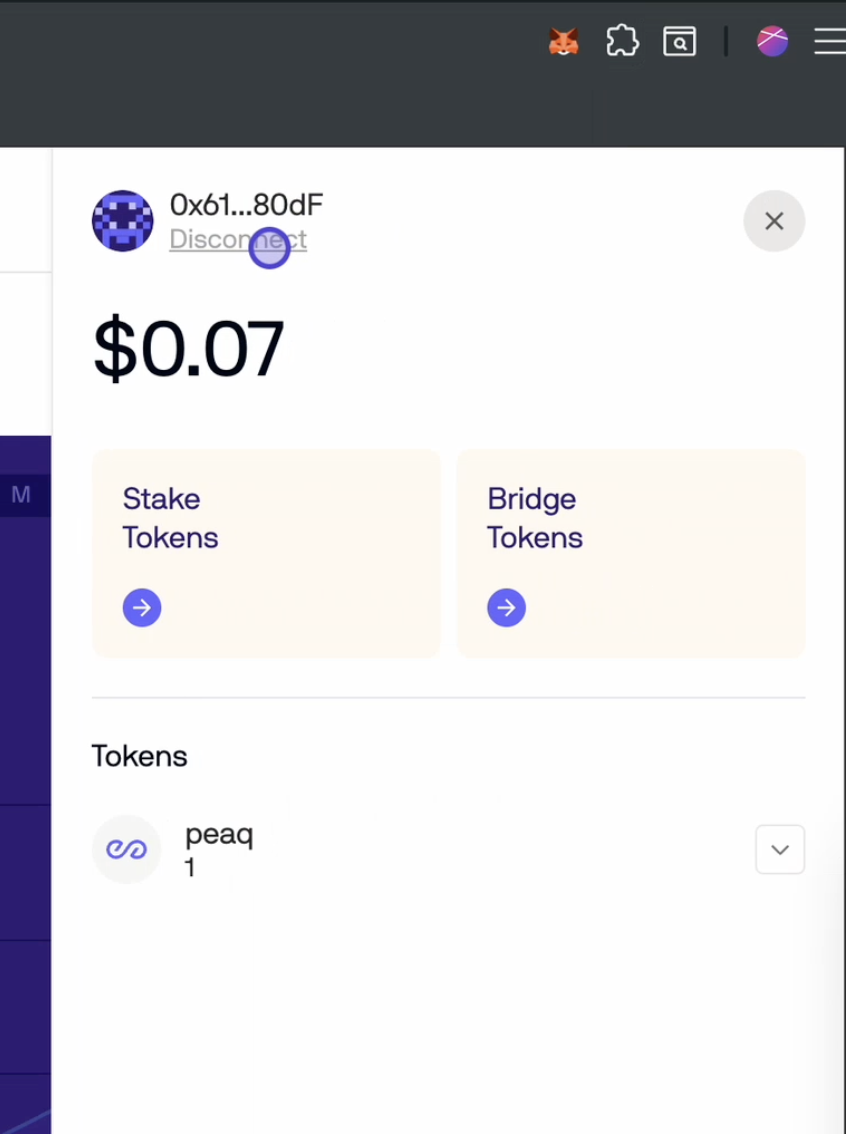
Step 9
Refresh the website, connect your wallet again and Add peaq Network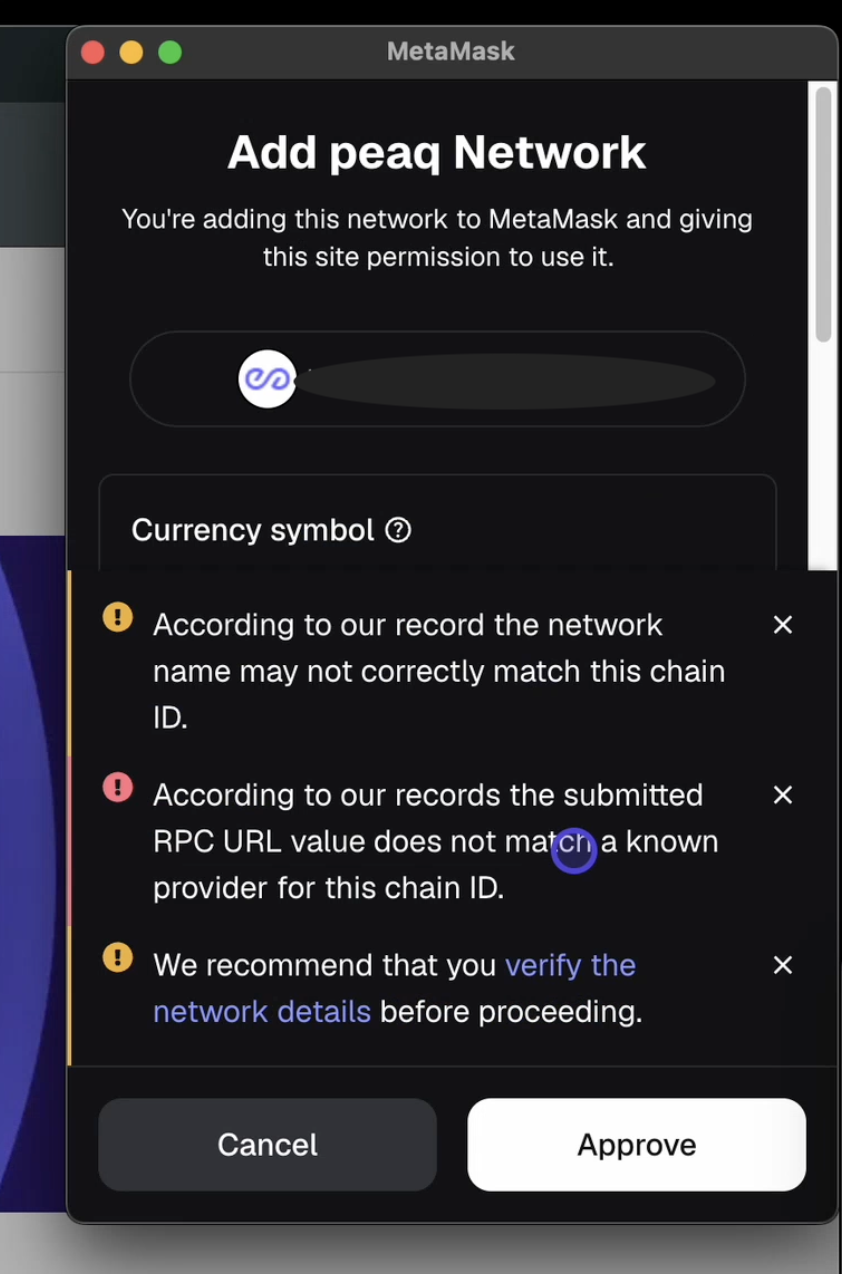
Mobile Guide
Mobile Instructions
Step 1
Connect Wallet - Choose MetaMask and wait until you are prompted to switch to the MetaMask App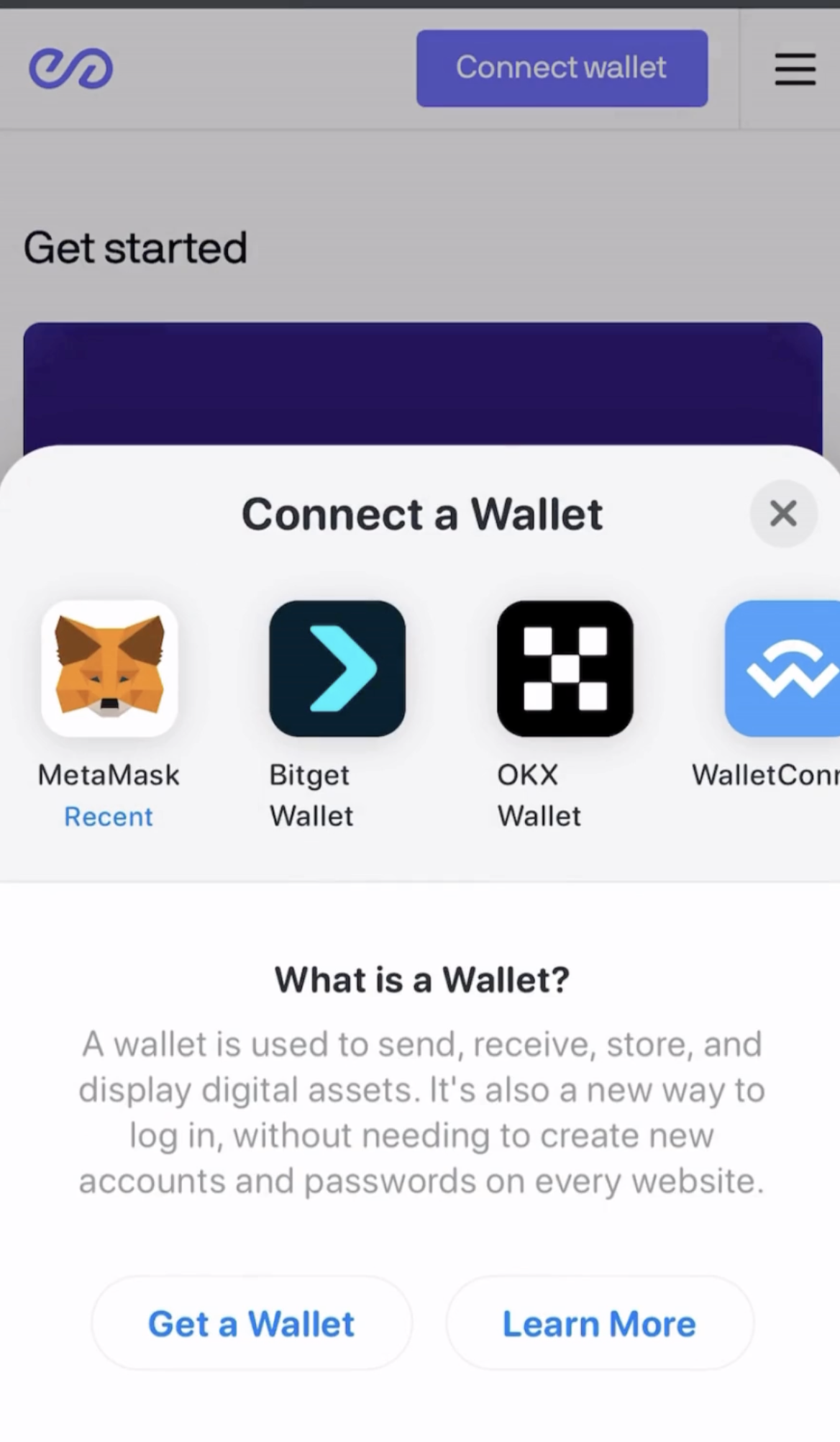
Step 2
In the MetaMask App connect to Peaq Portal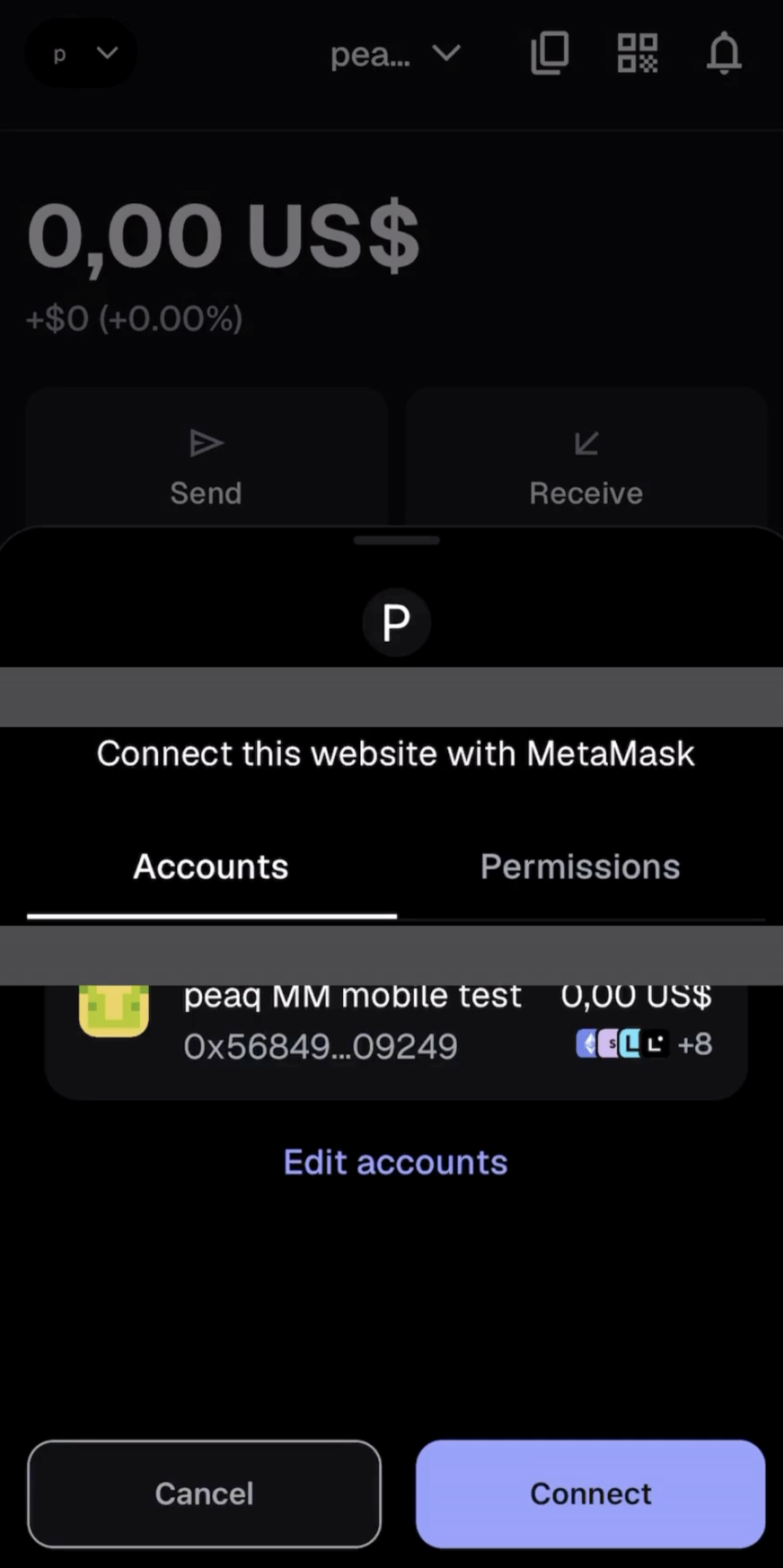
Step 3
Switch back to your browser App and you should see that you are successfully connected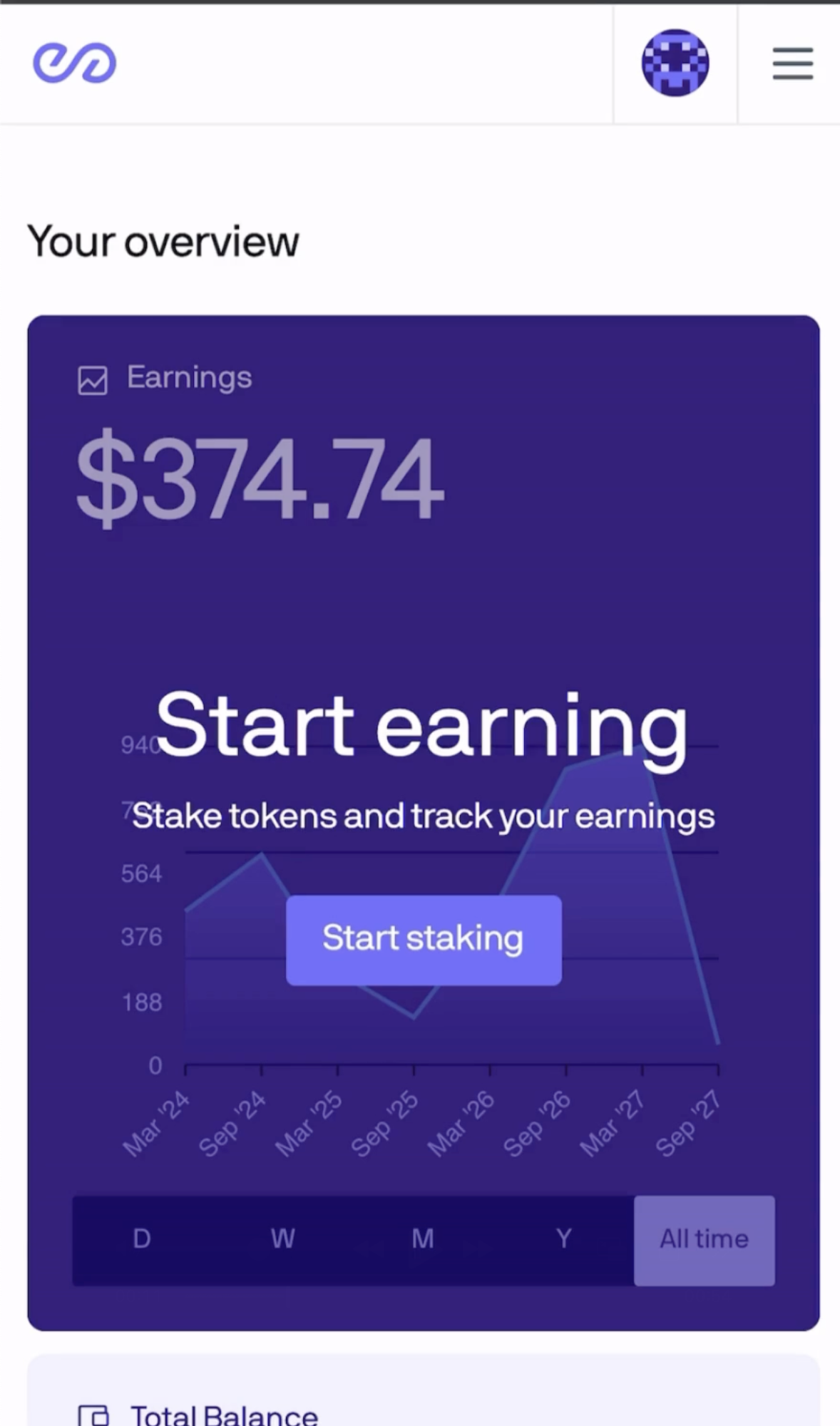
Step 4
Switch back to your MetaMask App and select the small arrow in the top right next to “P” - then switch network to any other network (e.g. Ethereum Mainnet)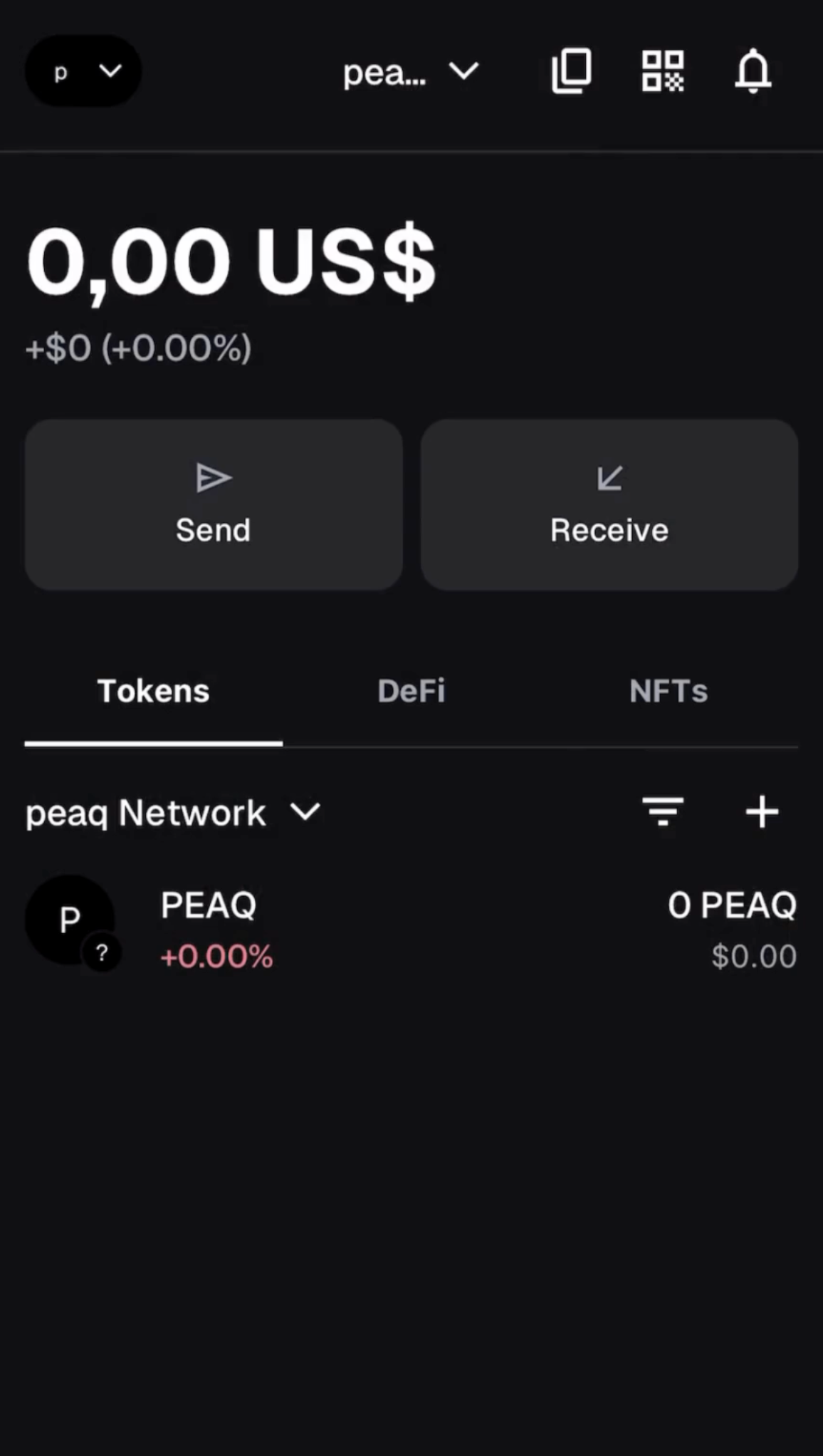
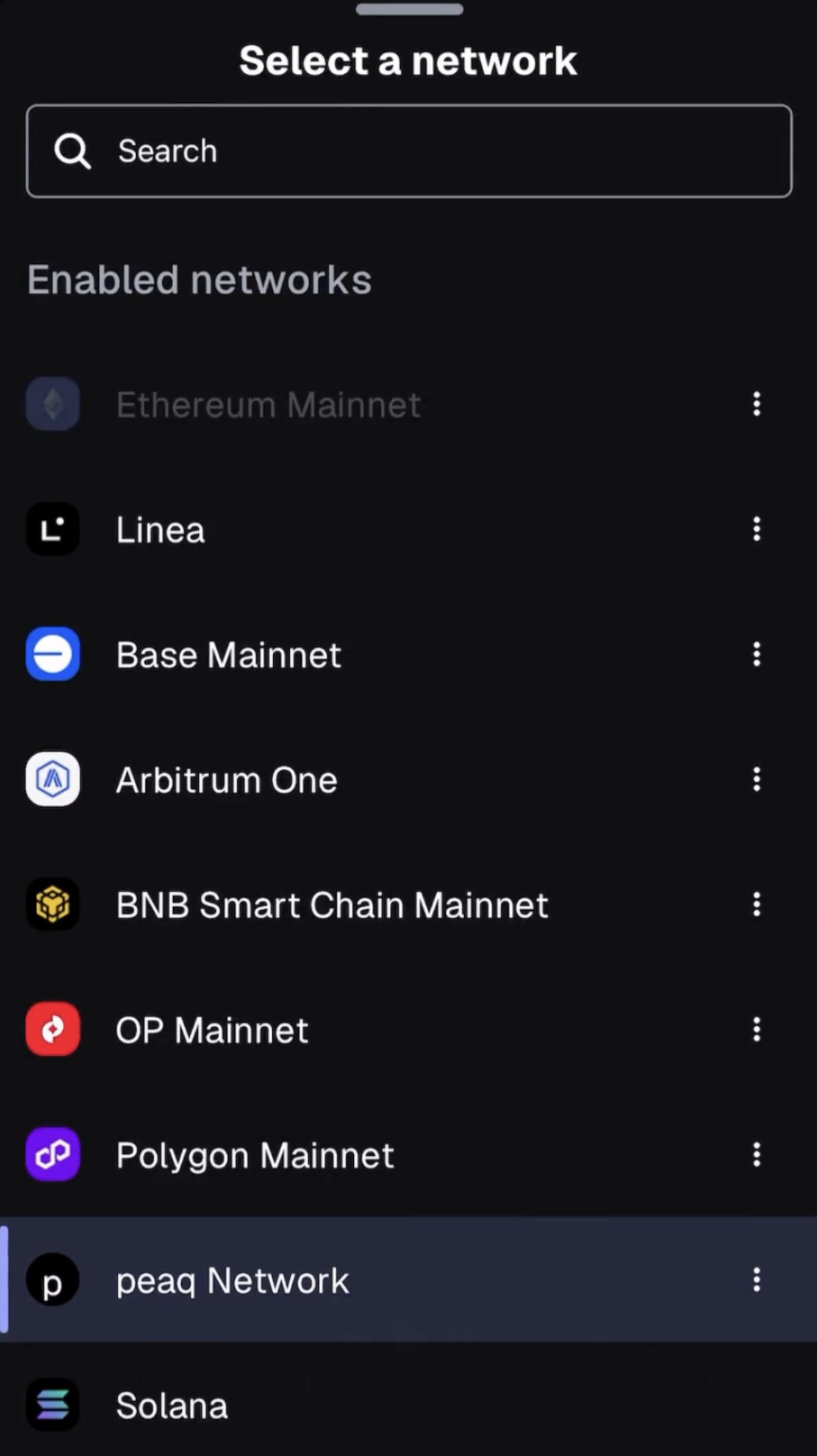
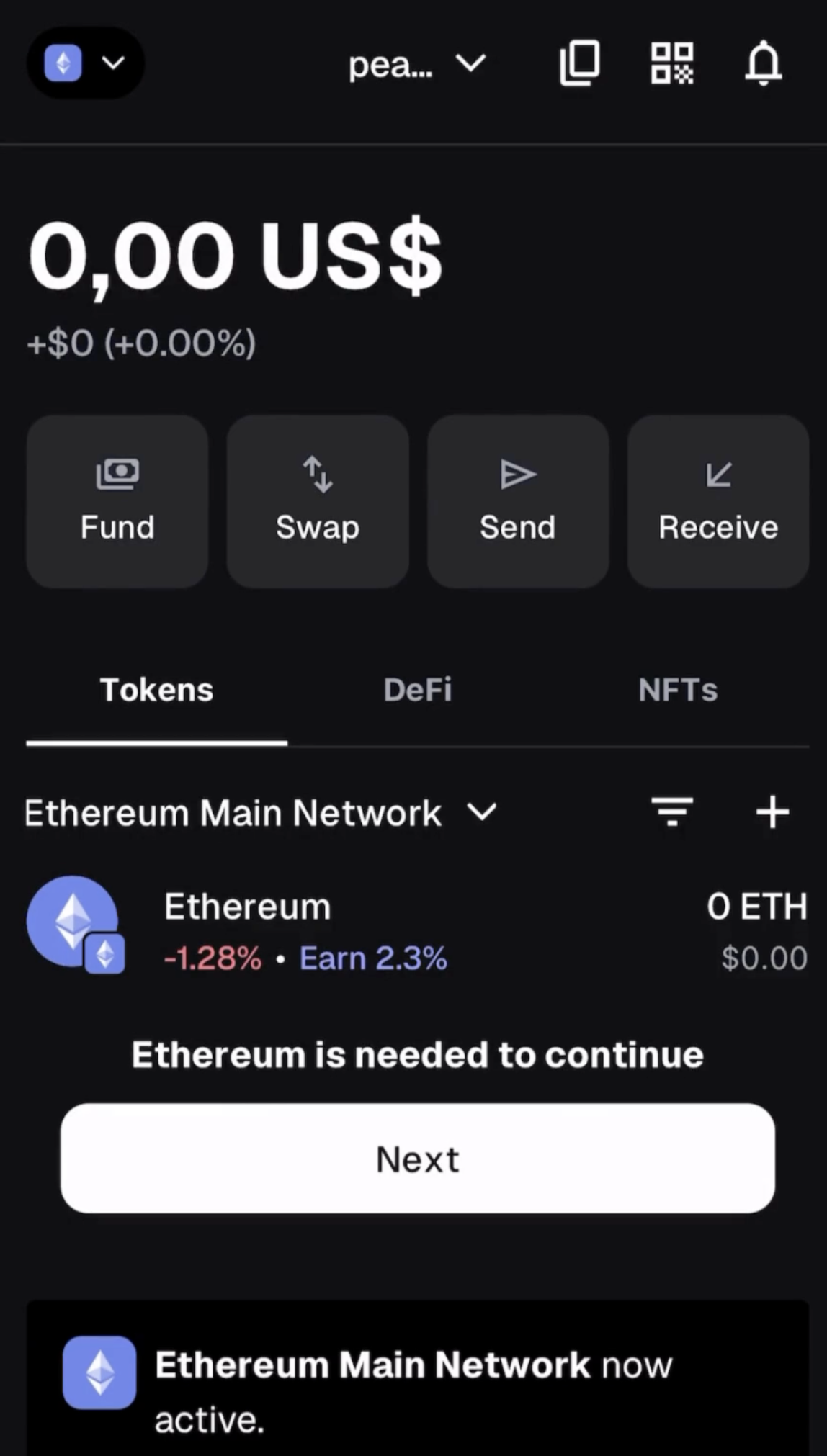
Step 5
Now open the network selection again and click on the 3 dots next to peaq Network. Select “Delete” and confirm with another click on “Delete”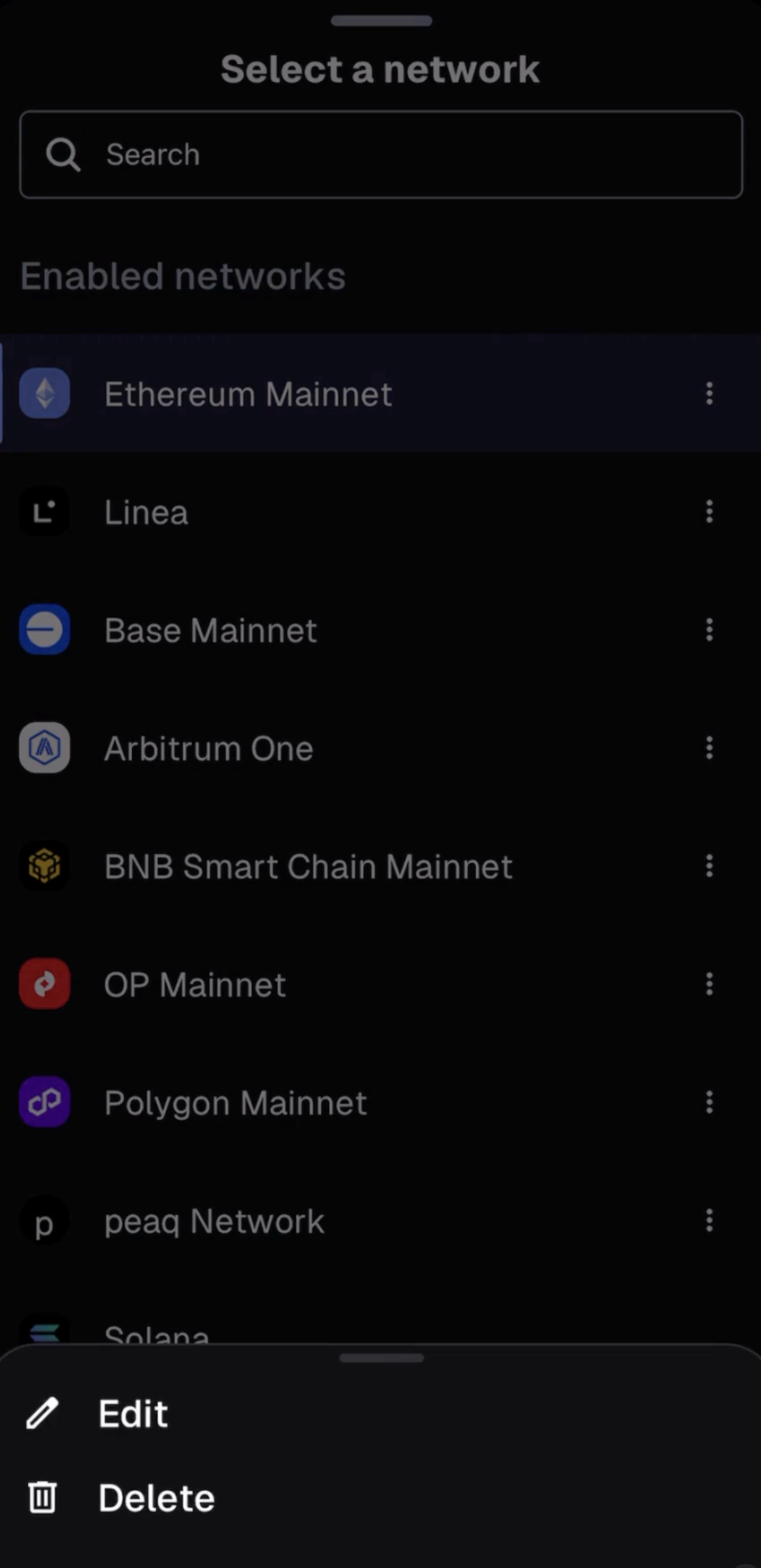
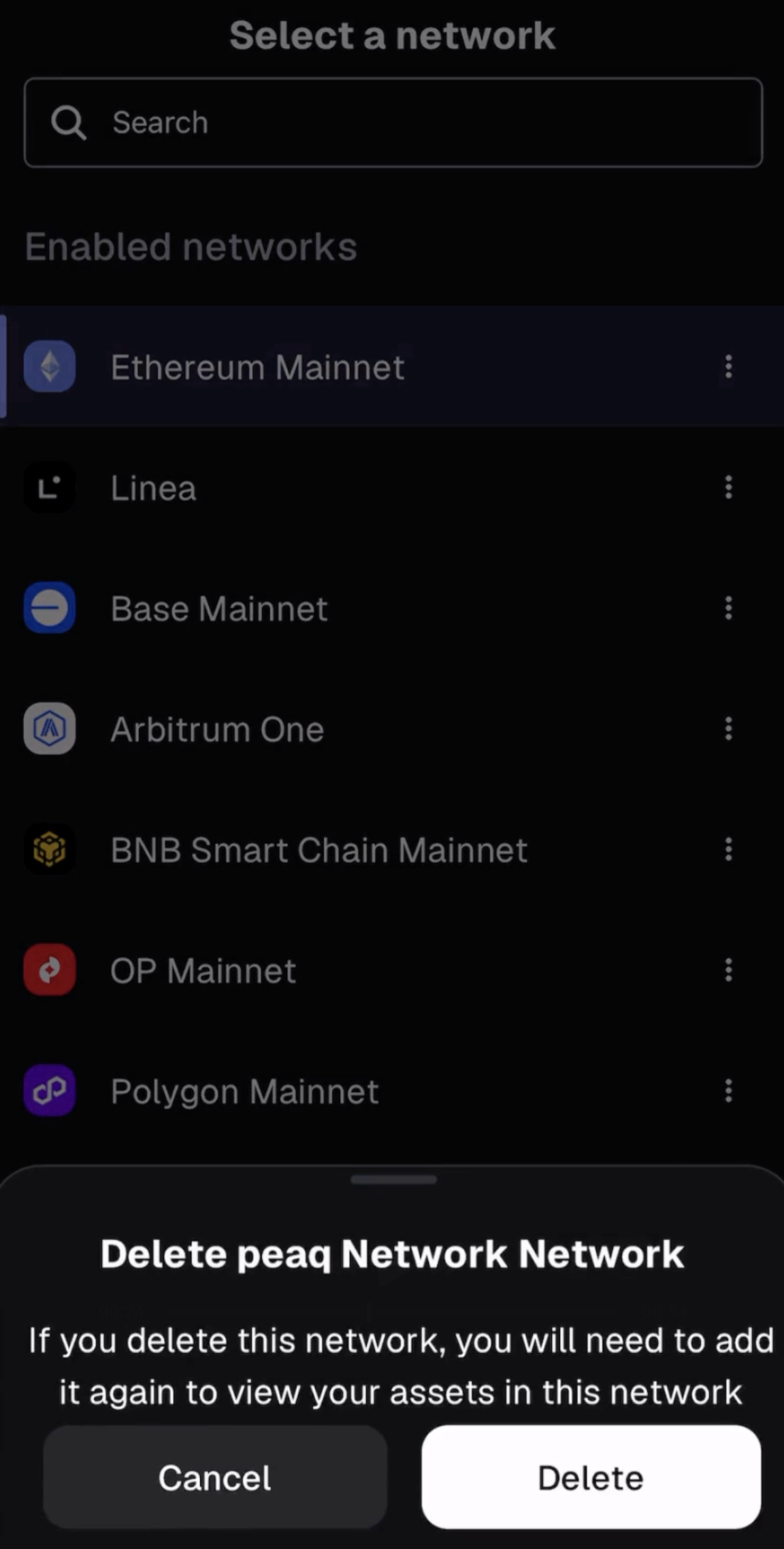
Step 6
Go back to your browser App and disconnect your wallet from peaq Portal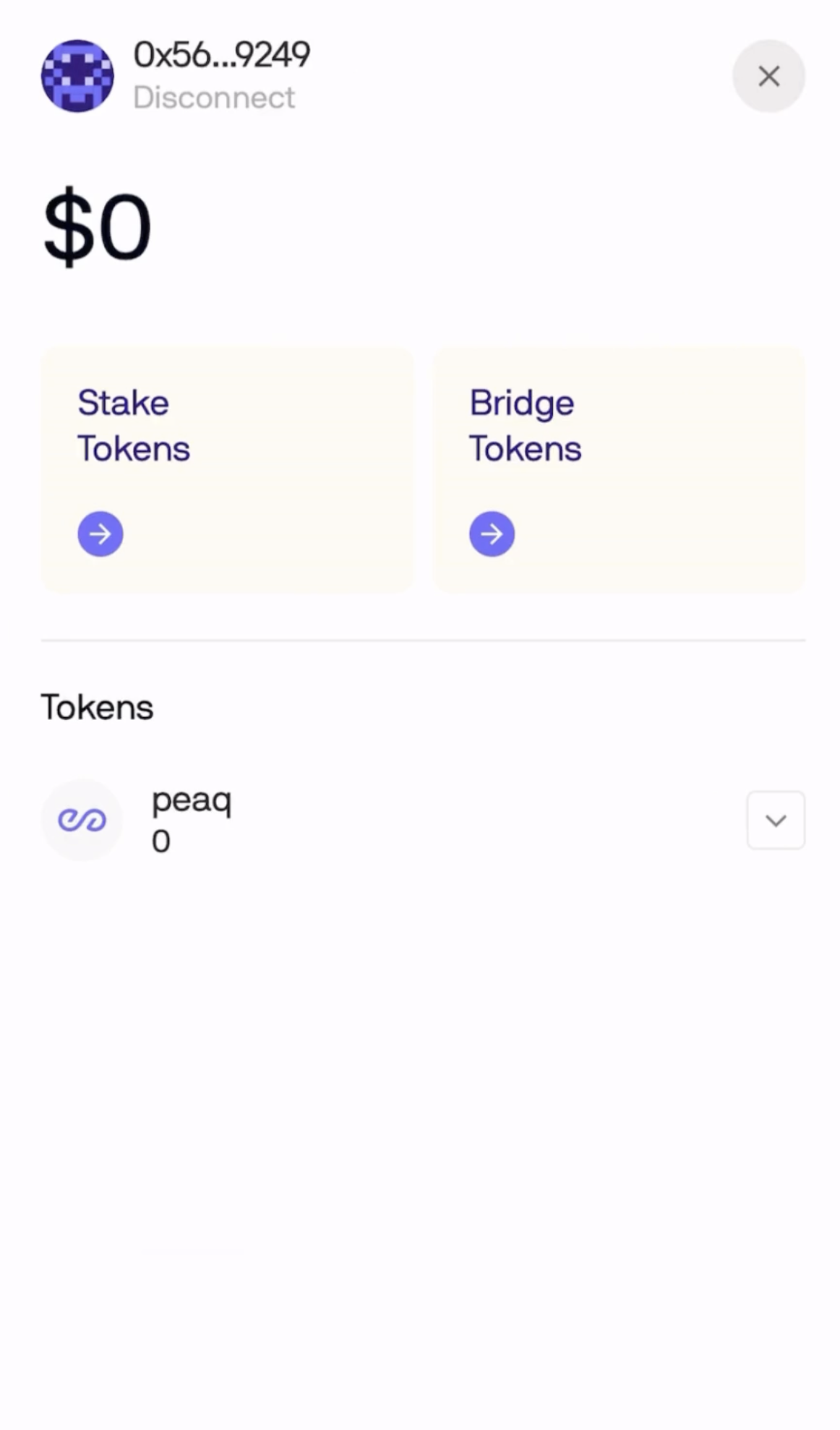
Step 7
Restart your browser App and MetaMask app. Go to peaq Portal and connect your MetaMask wallet again. You should see a popup in MetaMask that will ask you to “Add peaq Network”. Please confirm. Don’t forget to switch back to peaq Network from the network selection.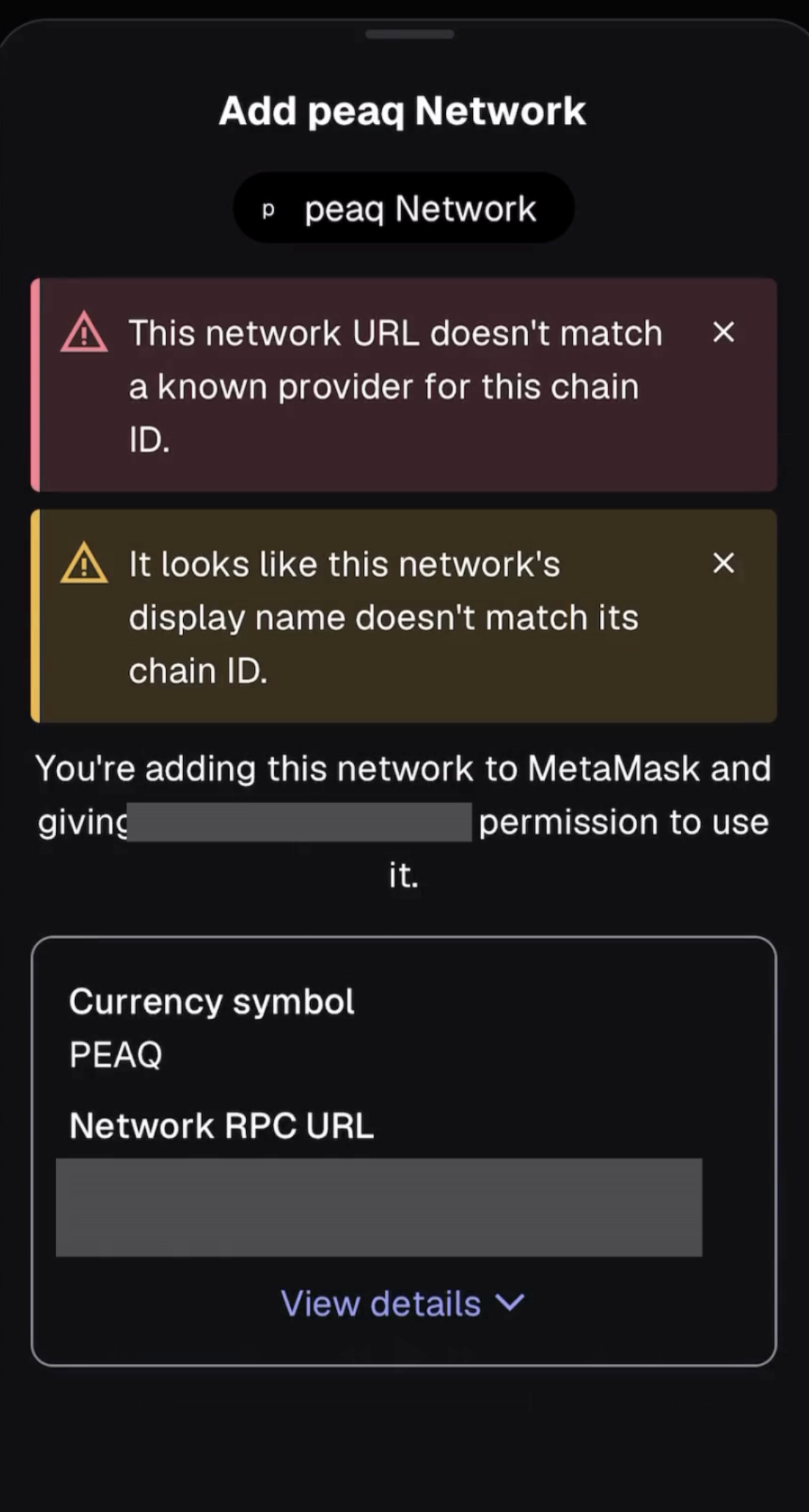
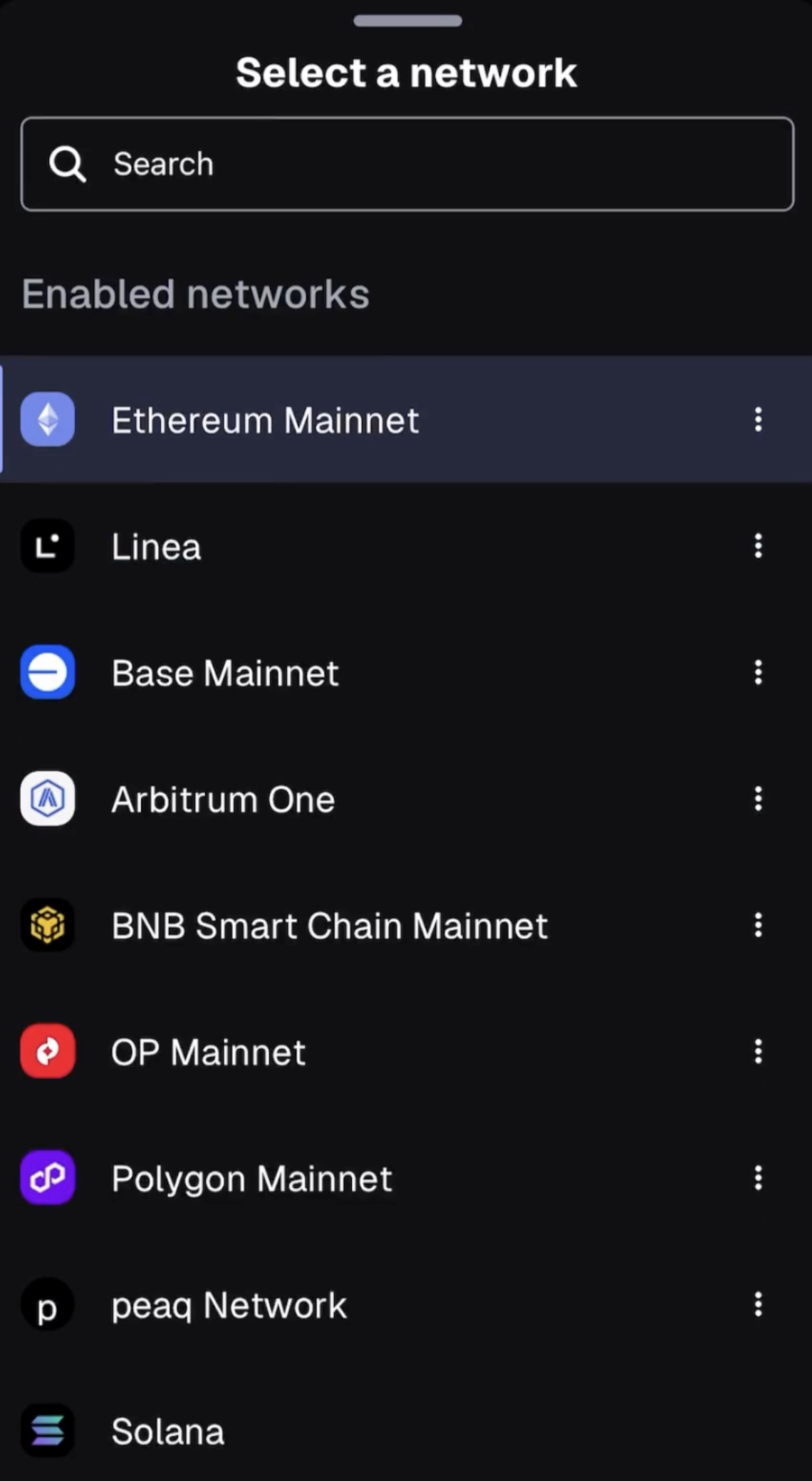
Step 8
You are successfully connected to the portal again
Step 9
Have fun with Get Real Season 2