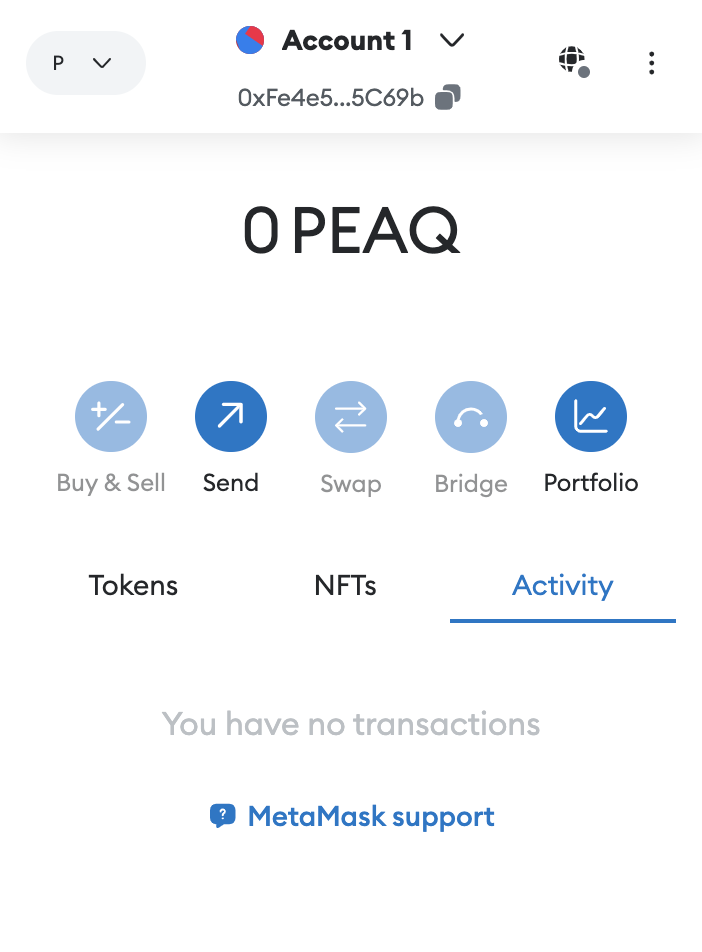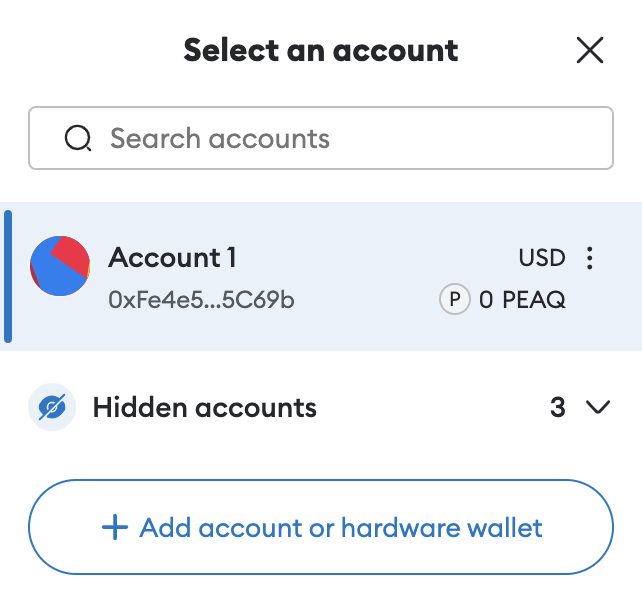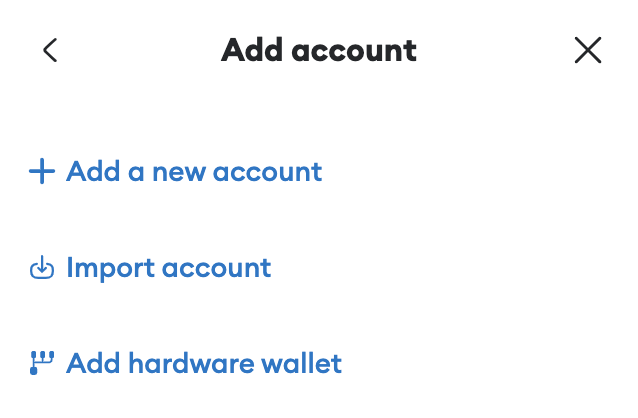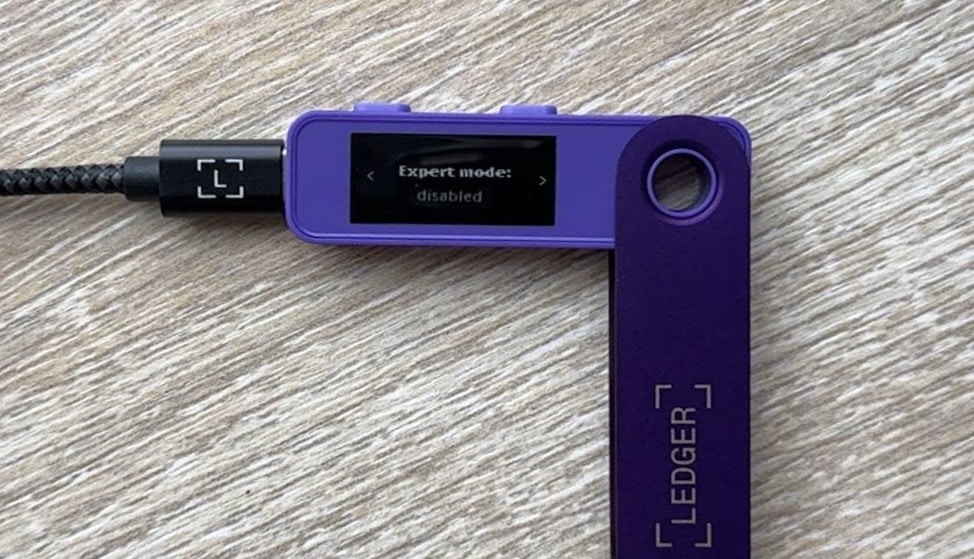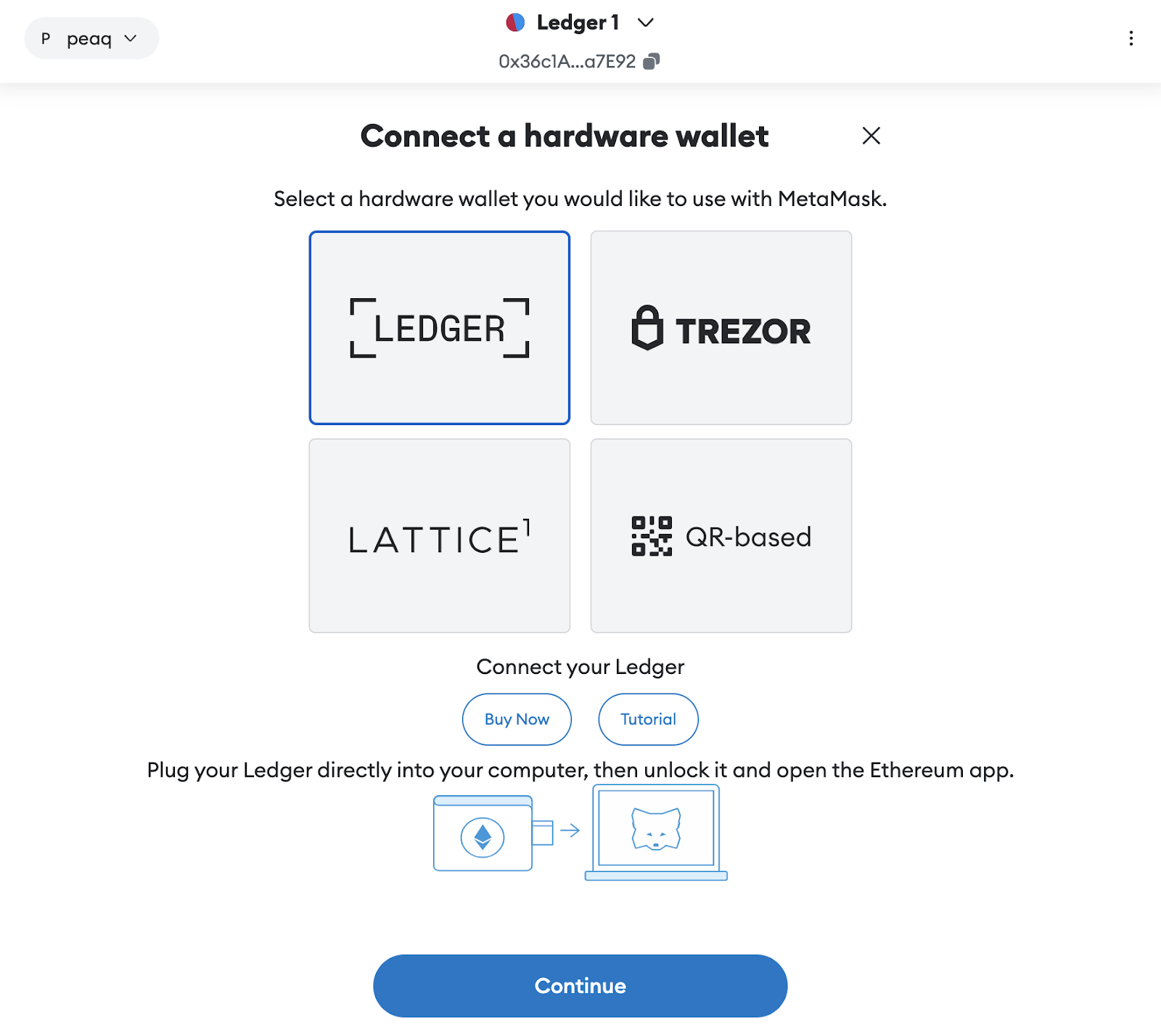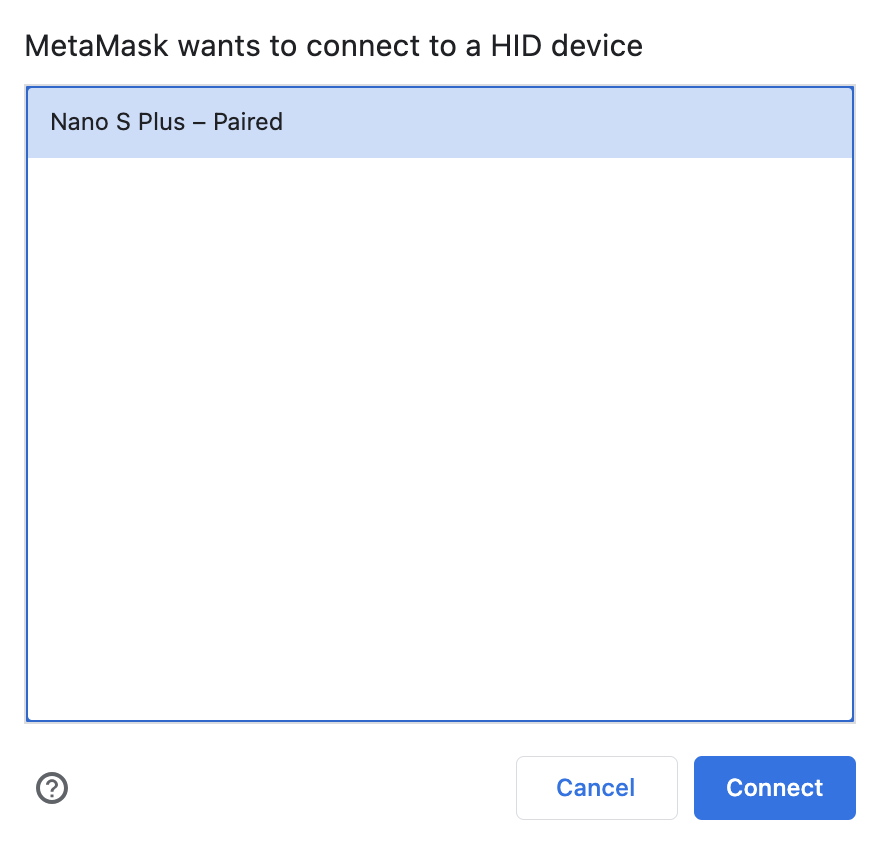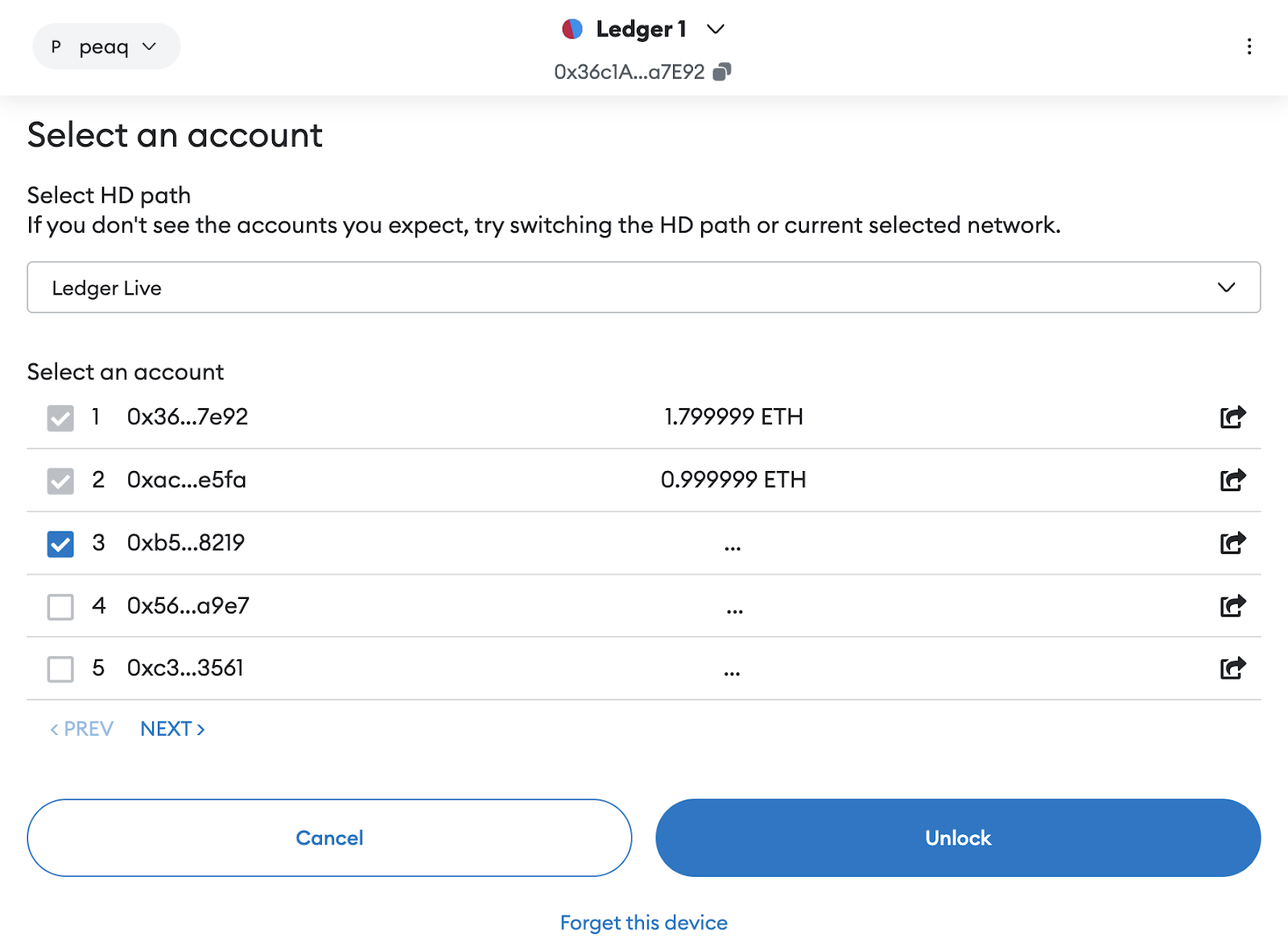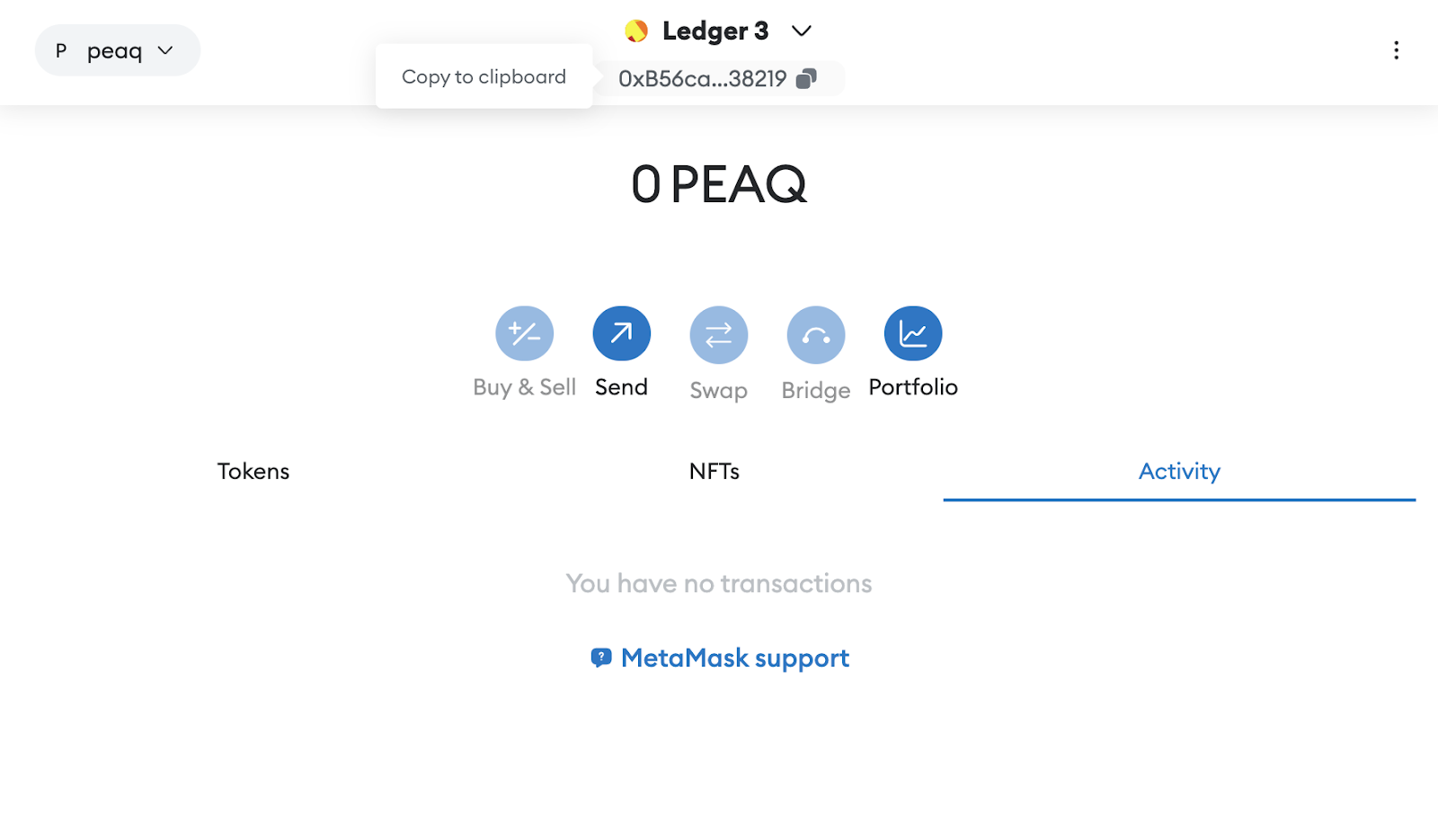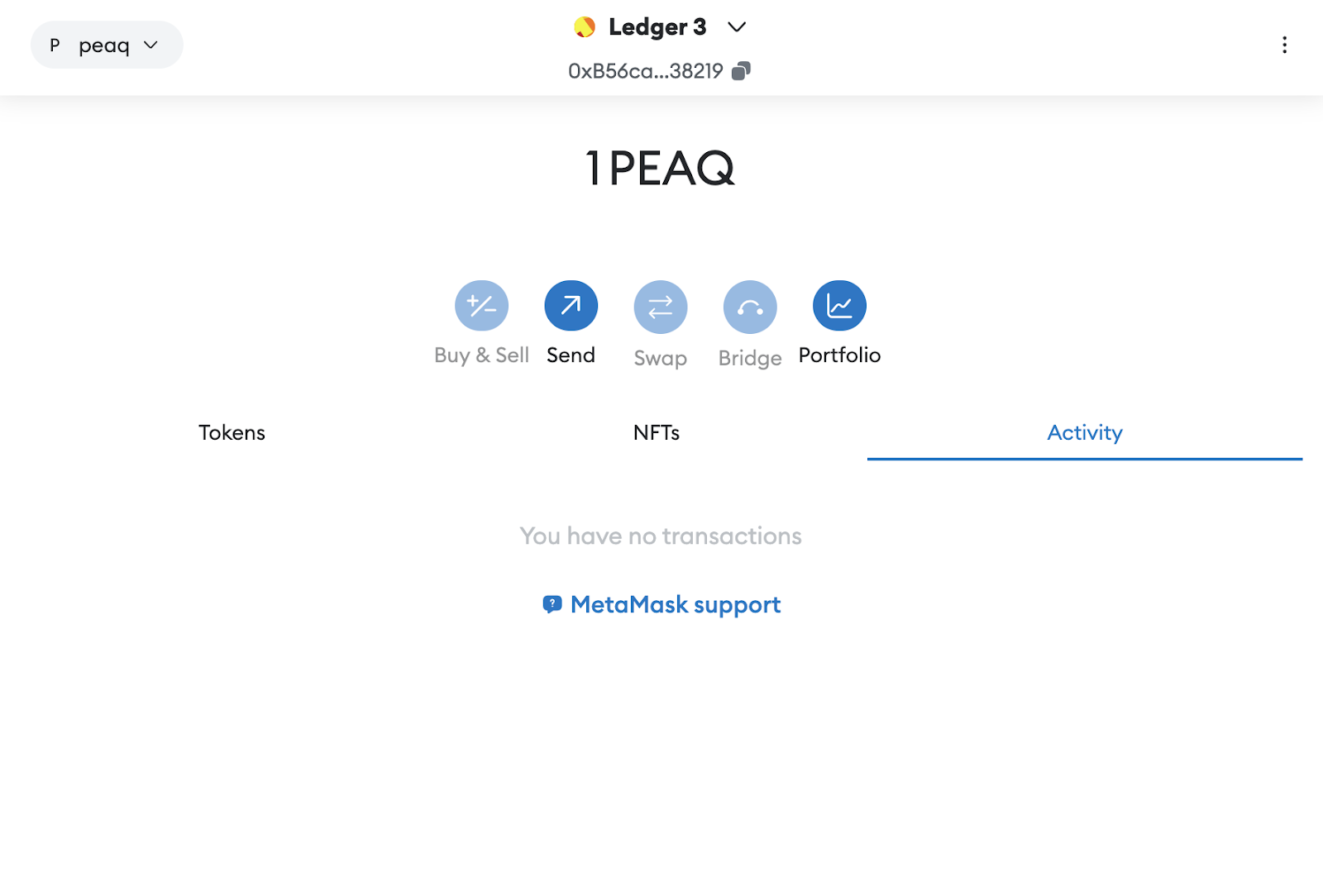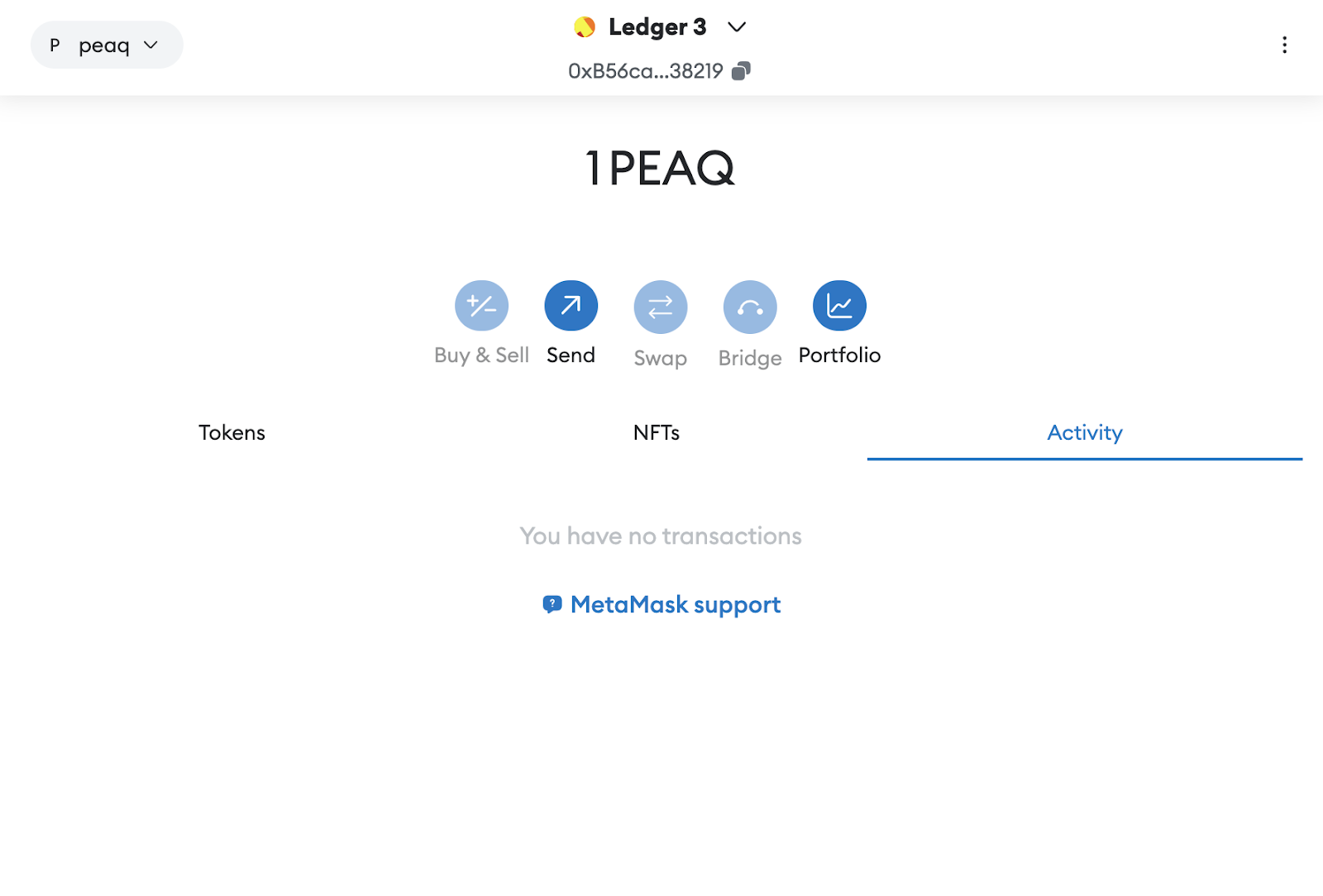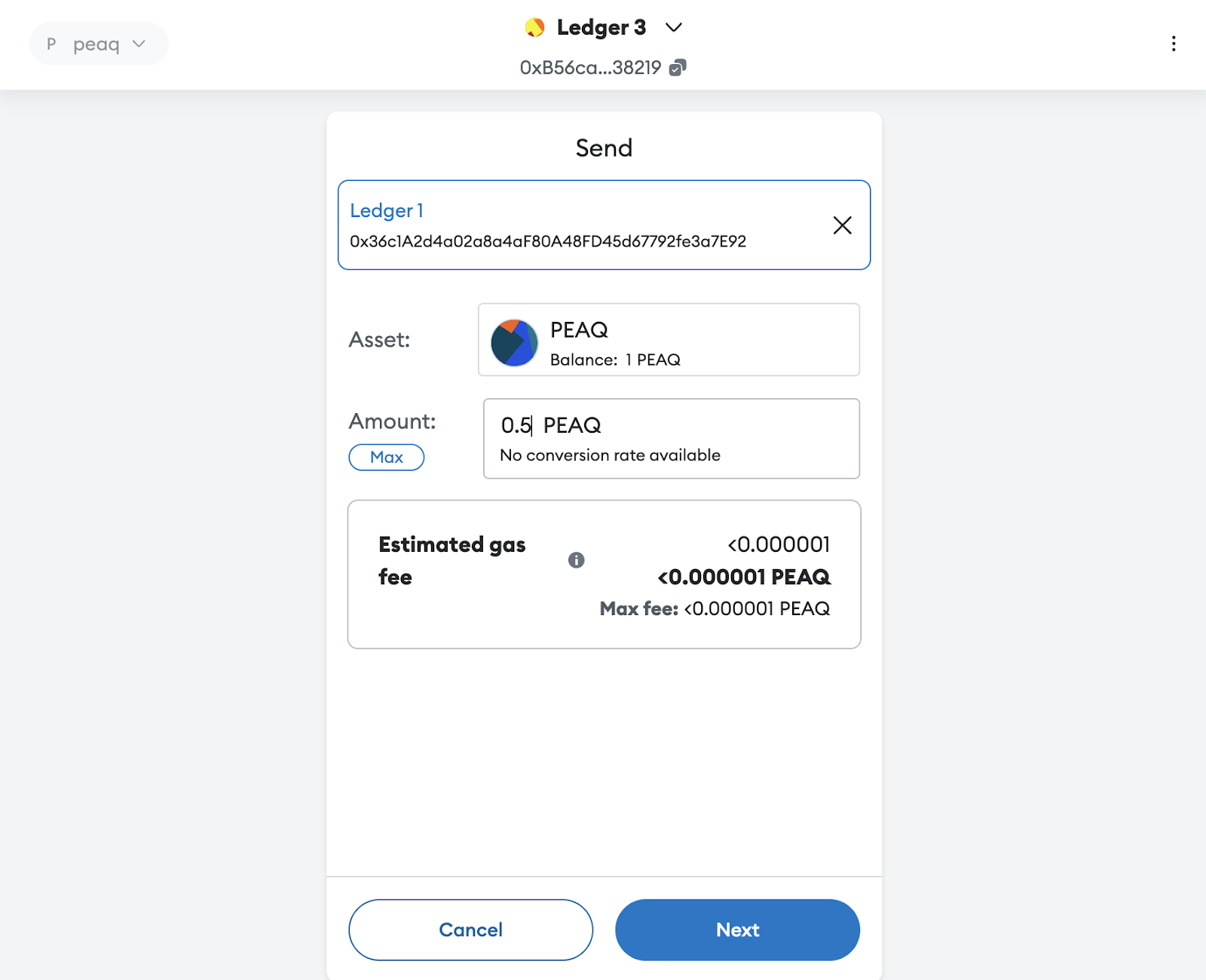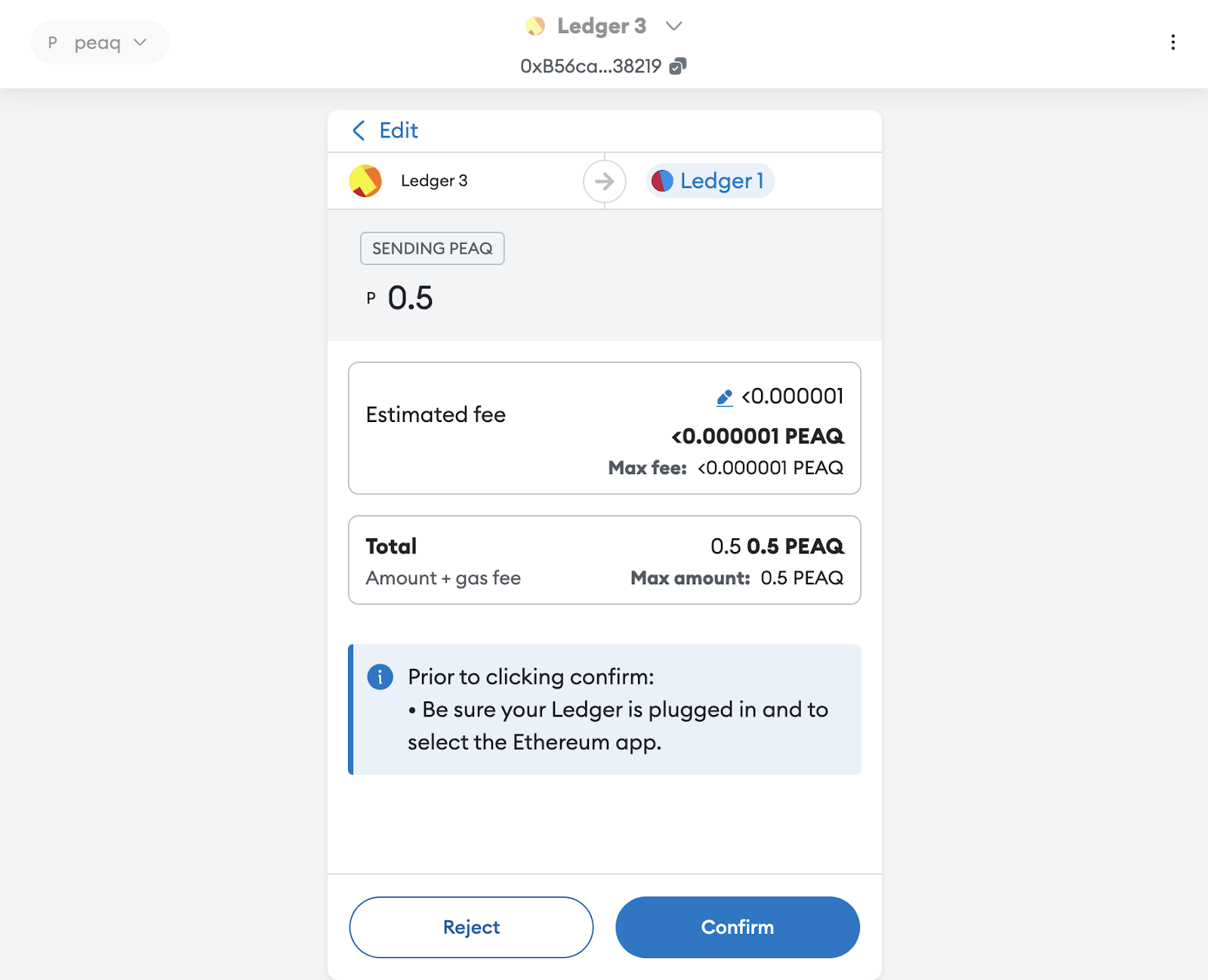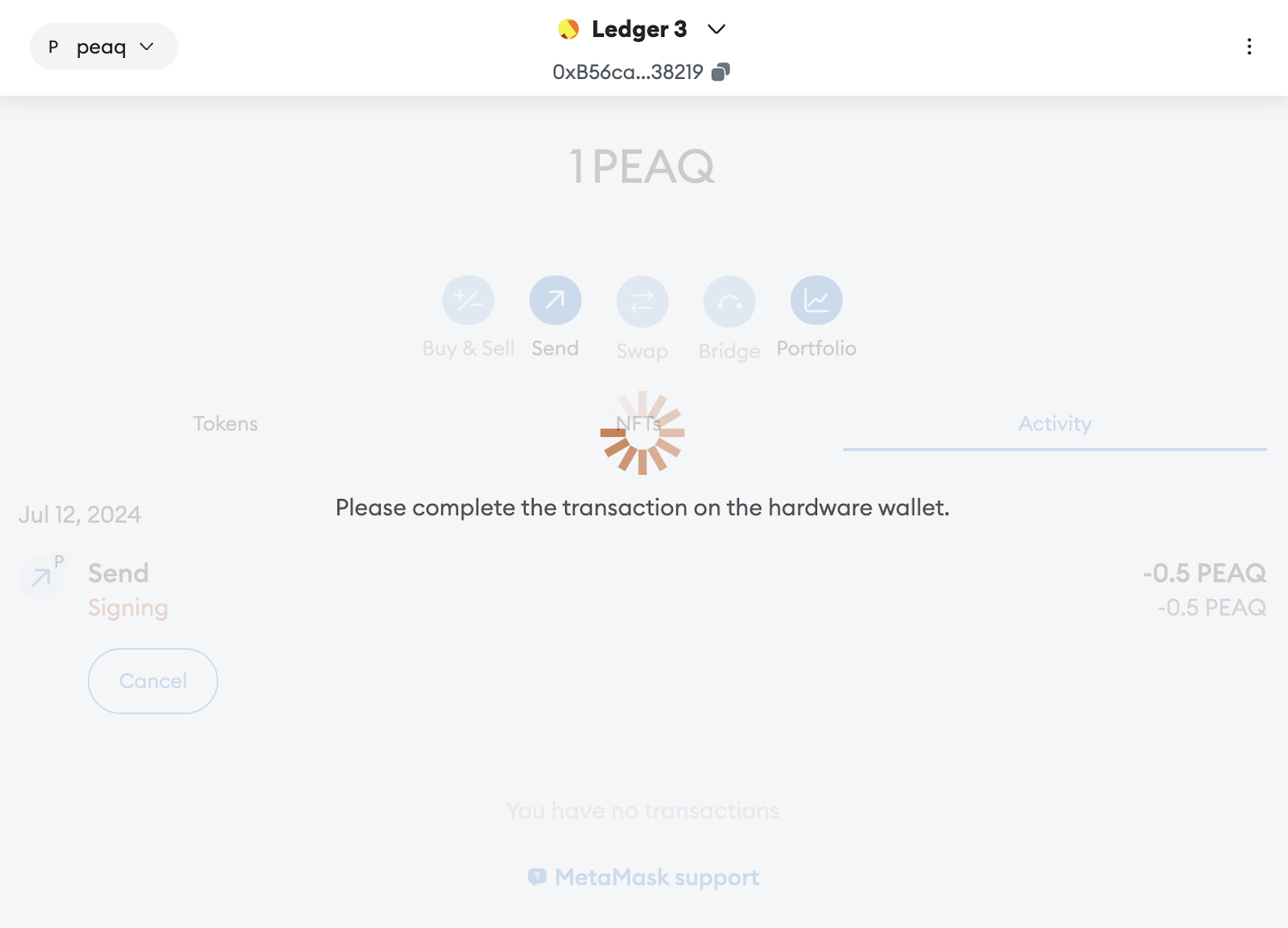Skip to main contentType: Hardware Wallet
Instructions:
- Set up your Ledger device and install Ledger Live on your computer: https://support.ledger.com/article/4404389503889-zd.
- Connect your Ledger Device to your computer and install peaq app on your ledger device through Ledger Live: https://support.ledger.com/article/4404382258961-zd.
- Set up Metamask wallet and add peaq network to it by following this instruction: Create Metamask wallet and add peaq mainnet.
- Go to Metamask and click on the down arrow next to your account name at the top of the screen:
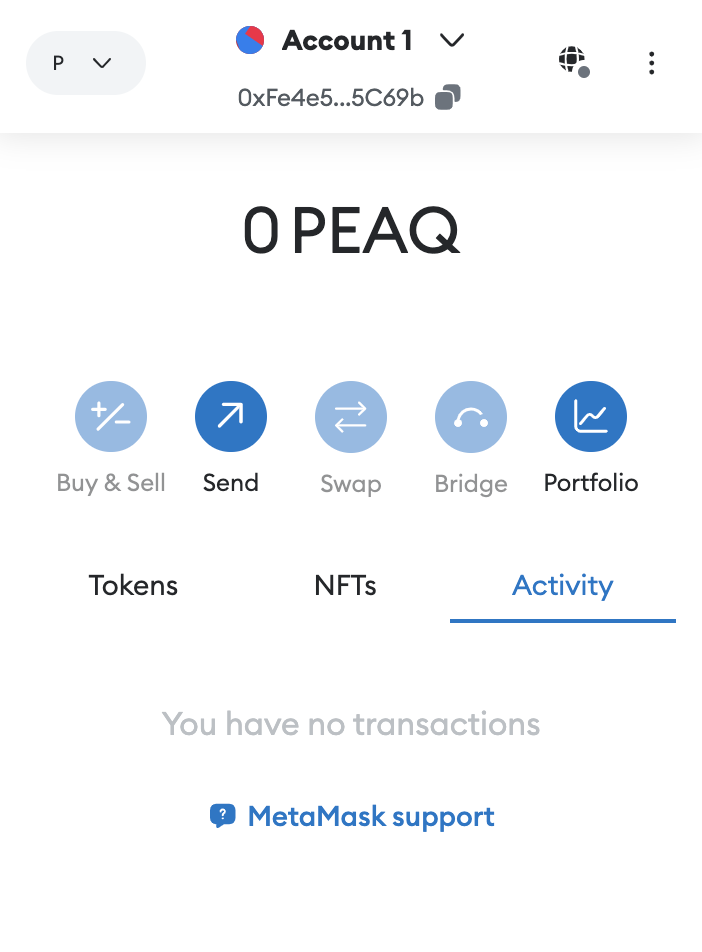
- Click Add account or hardware wallet
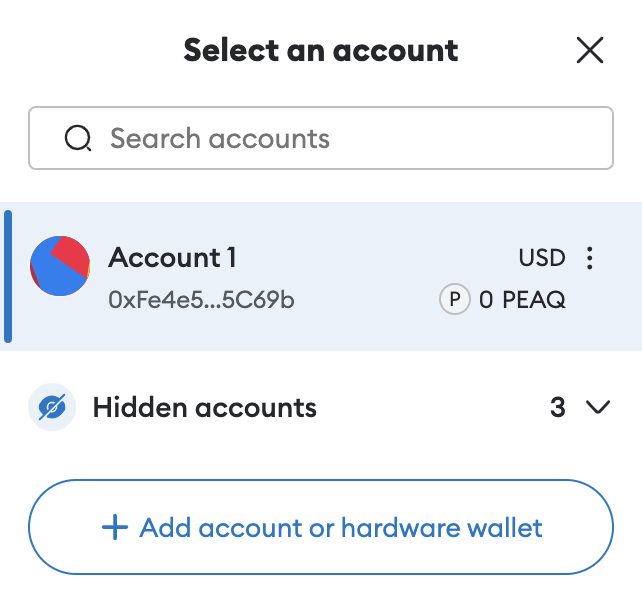
- Next, click Add hardware wallet
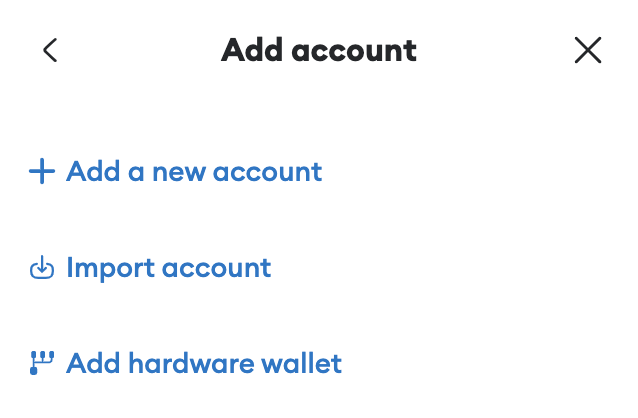
- Now, go back to your connected Ledger device, unlock it, and select peaq app

- Once selected click the right button until you see Open application, then click both buttons on the device

- Click right button until you see Expert mode: disabled
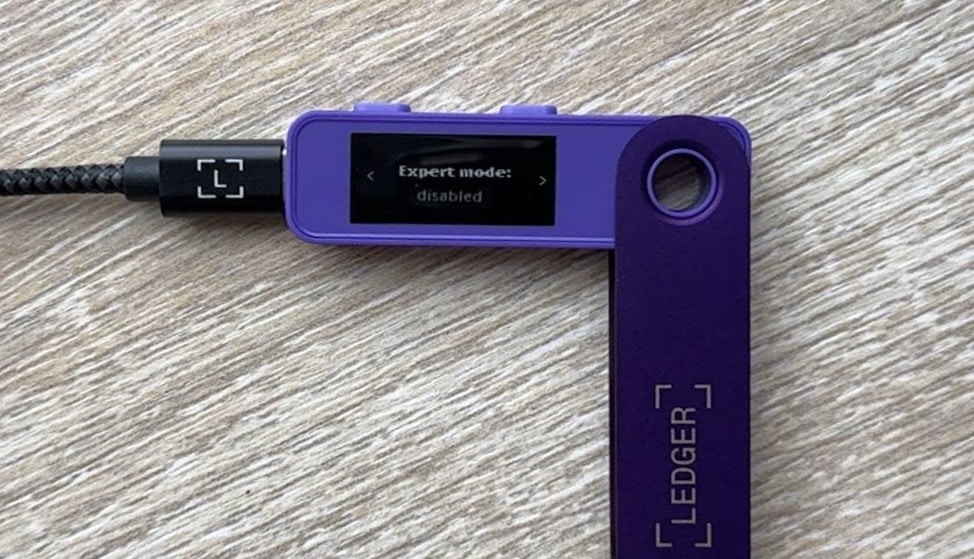
- Click both buttons to enable Expert mode, this is how your screen will look like after a successful change

- Now go back to your Metamask window, select Ledger, and then click Continue
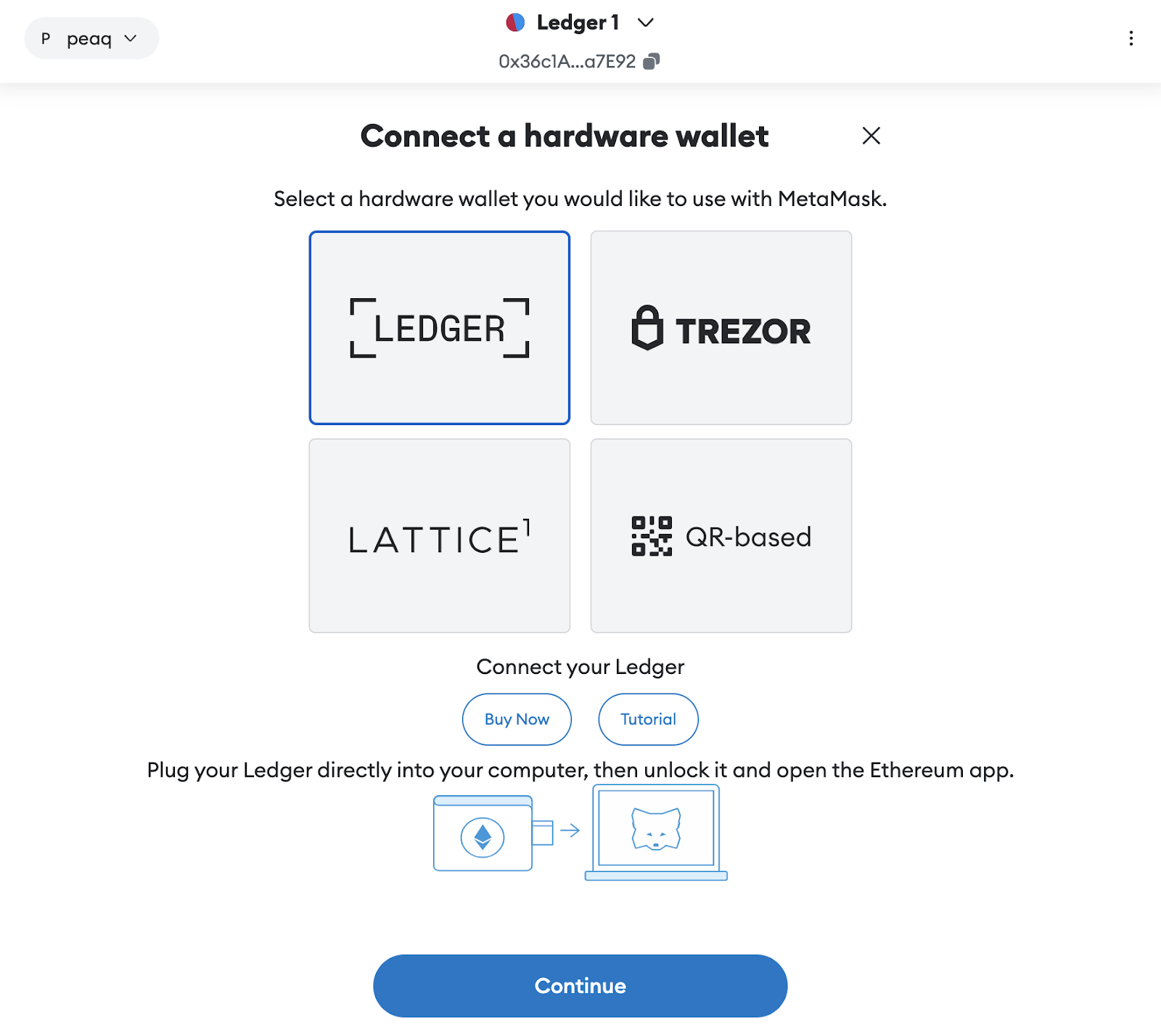
- Next, select your Ledger device in the pop-up window and click Connect
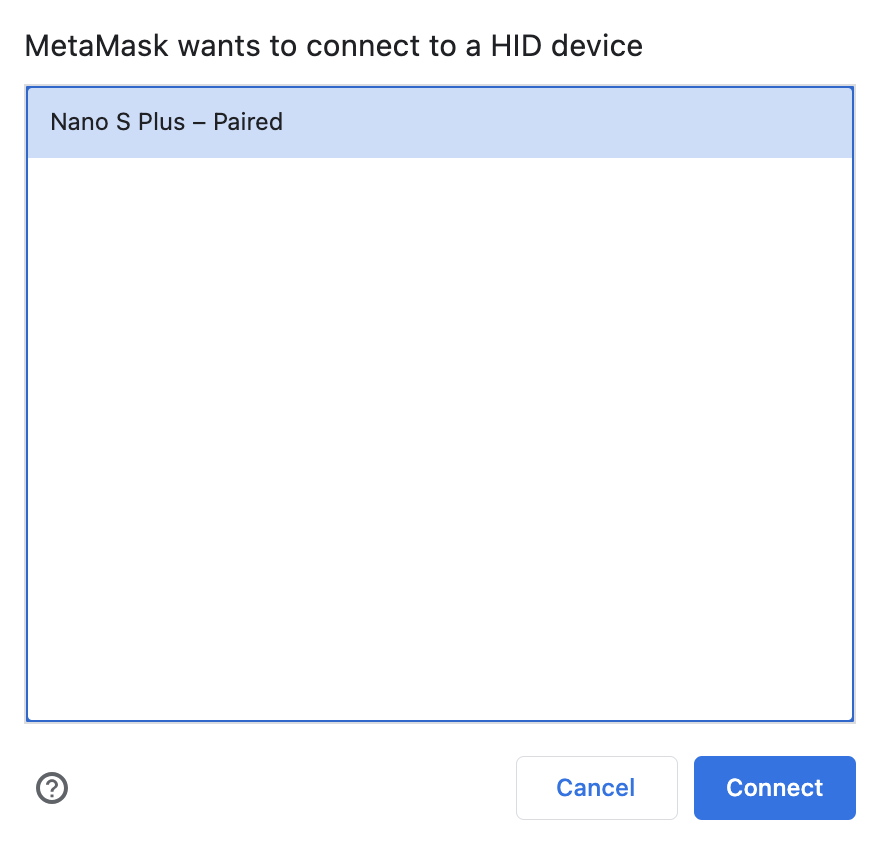
- After that you will see this screen, we’ve previously added Ledger accounts to this Metamask, that’s why we have non-zero balances in accounts 1 & 2. In your case, all accounts should display a 0 balance. Select any account and click Unlock (we’ve selected account 3).
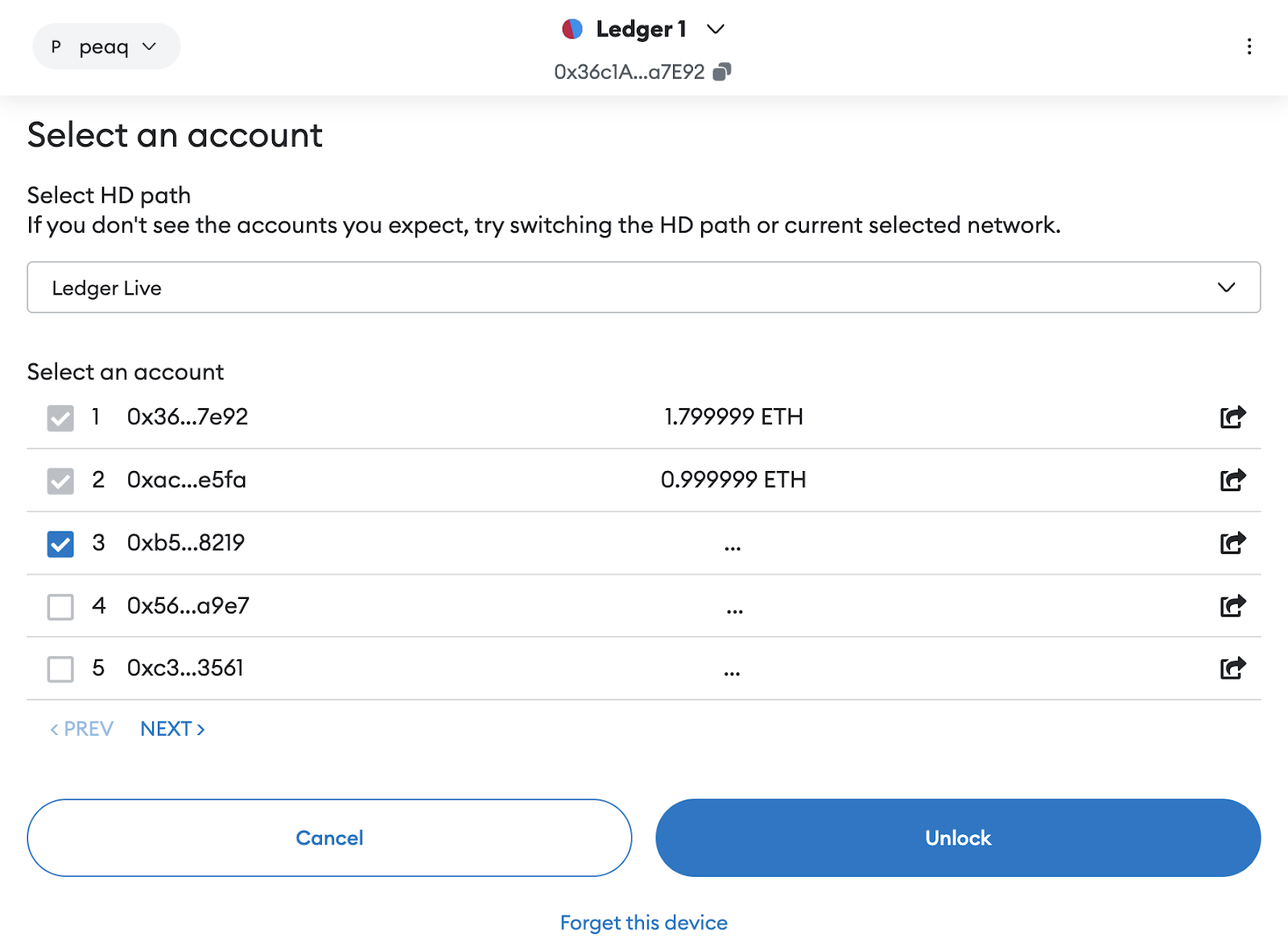
- This is your Ledger account, which we just created. Now we will copy the address, to send some $PEAQ tokens to it.
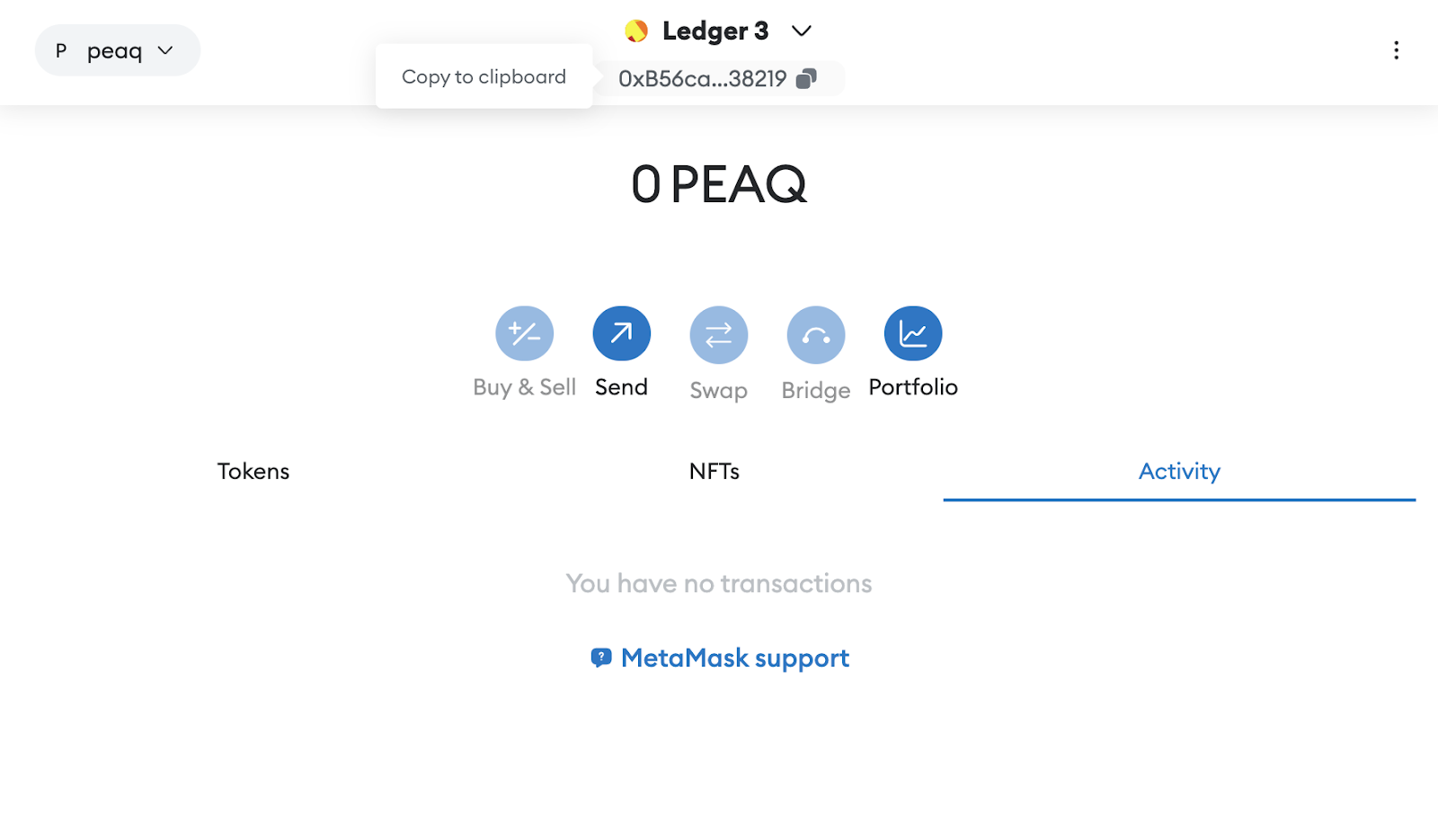
- Once tokens are received you’ll see them in the interface
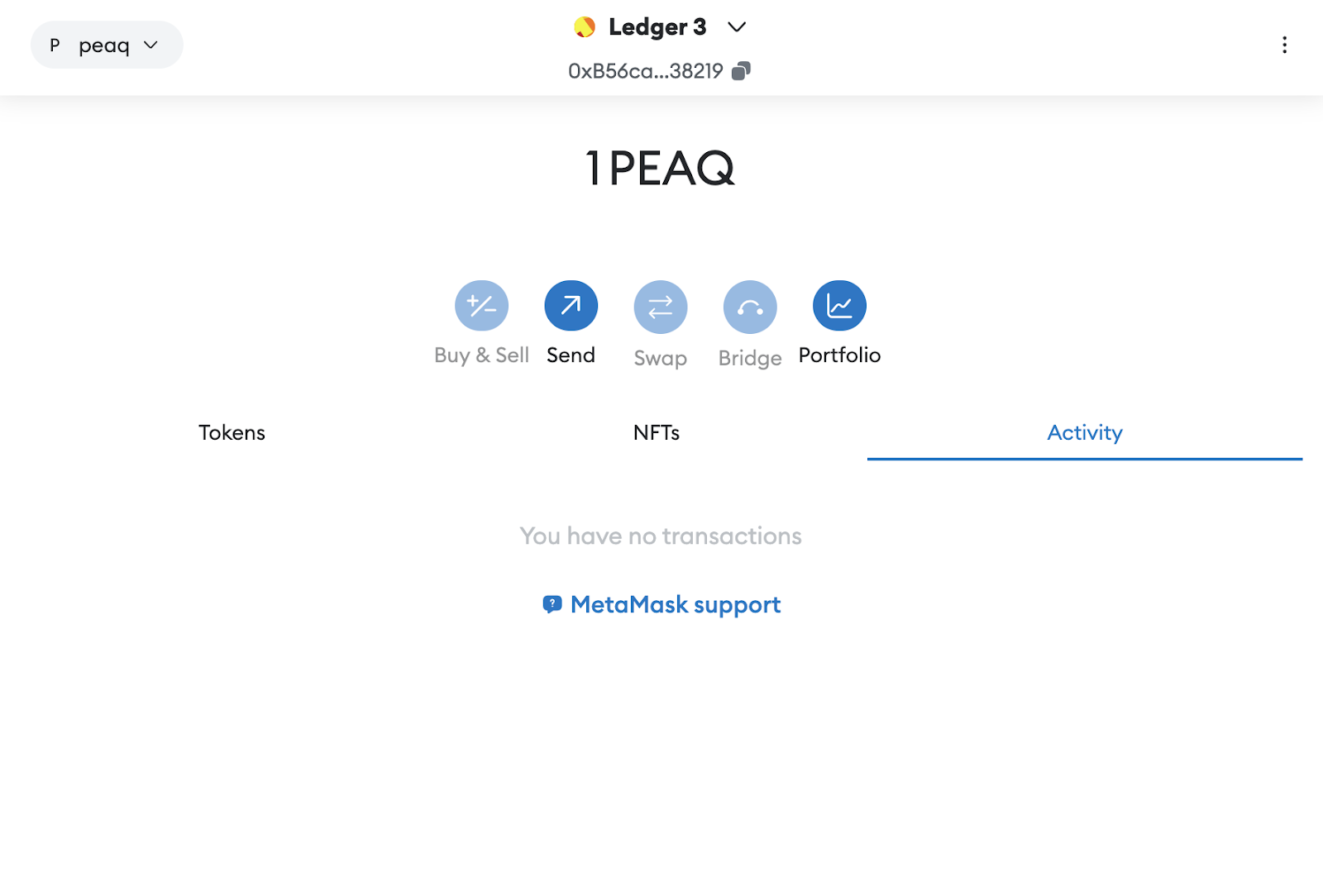
- Now, let’s try to send some PEAQ to another address, click Send
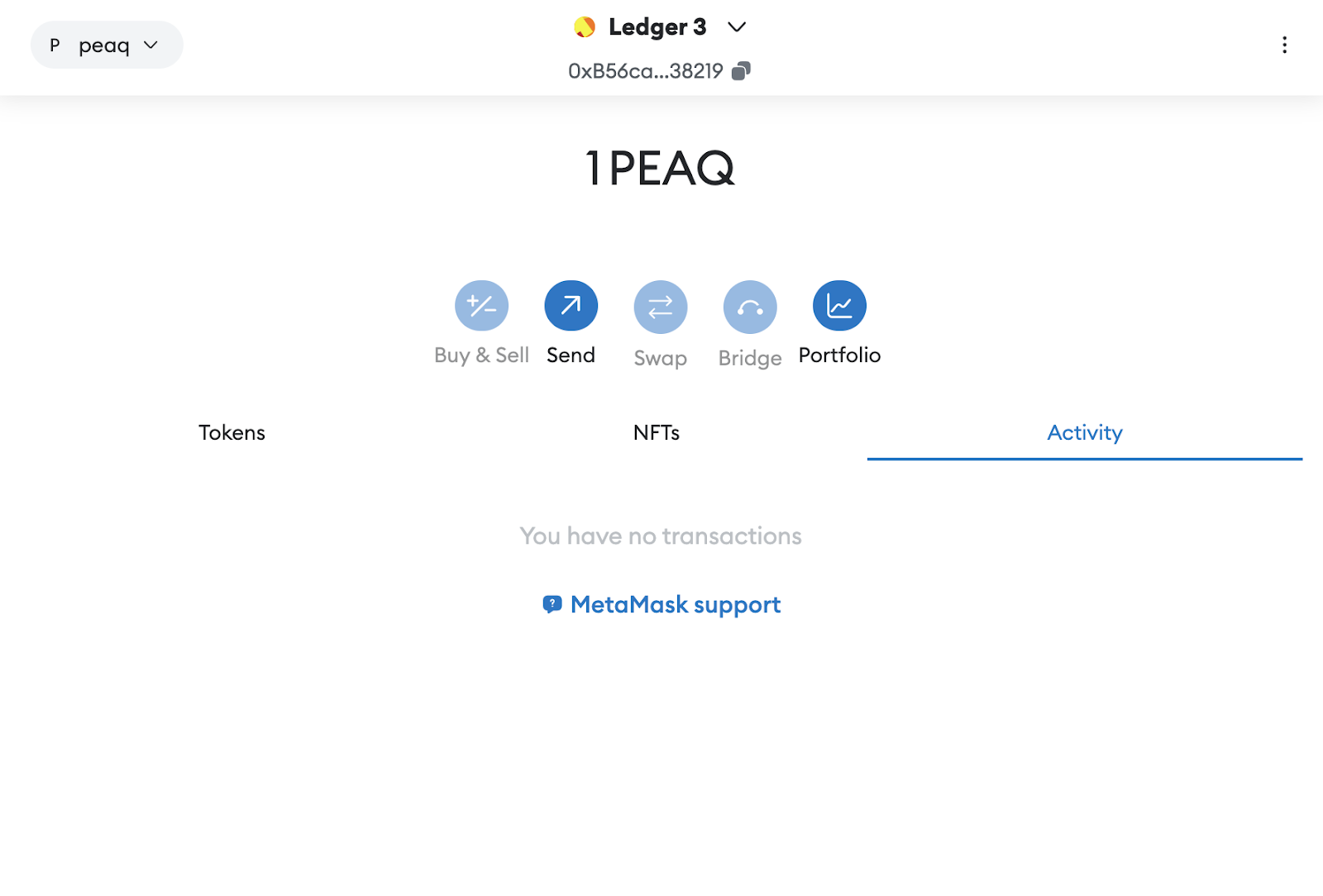
- Paste the address you would like to send PEAQtokenstoandentertheamountinPEAQ, then click Next
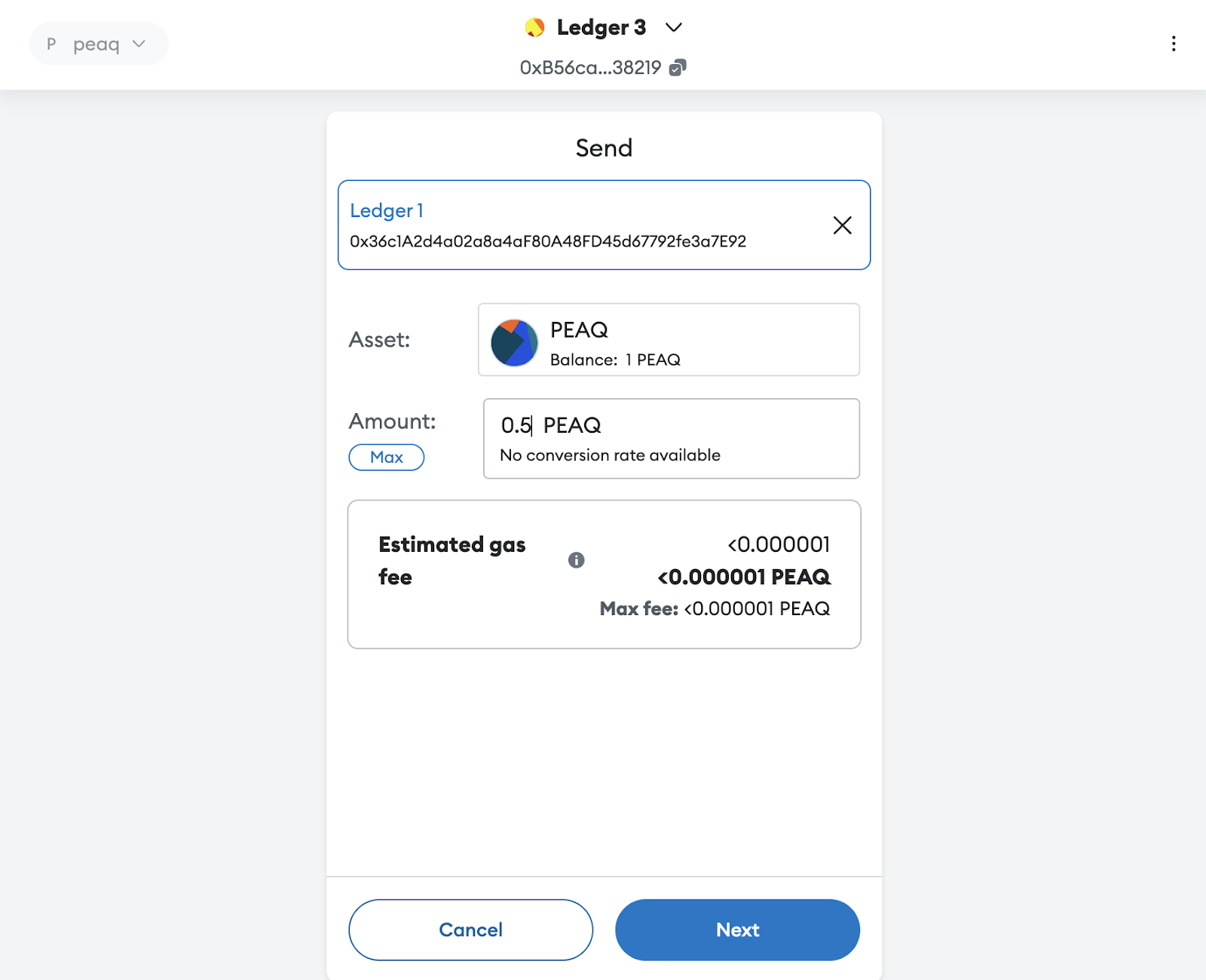
- Double-check transaction details and click Confirm
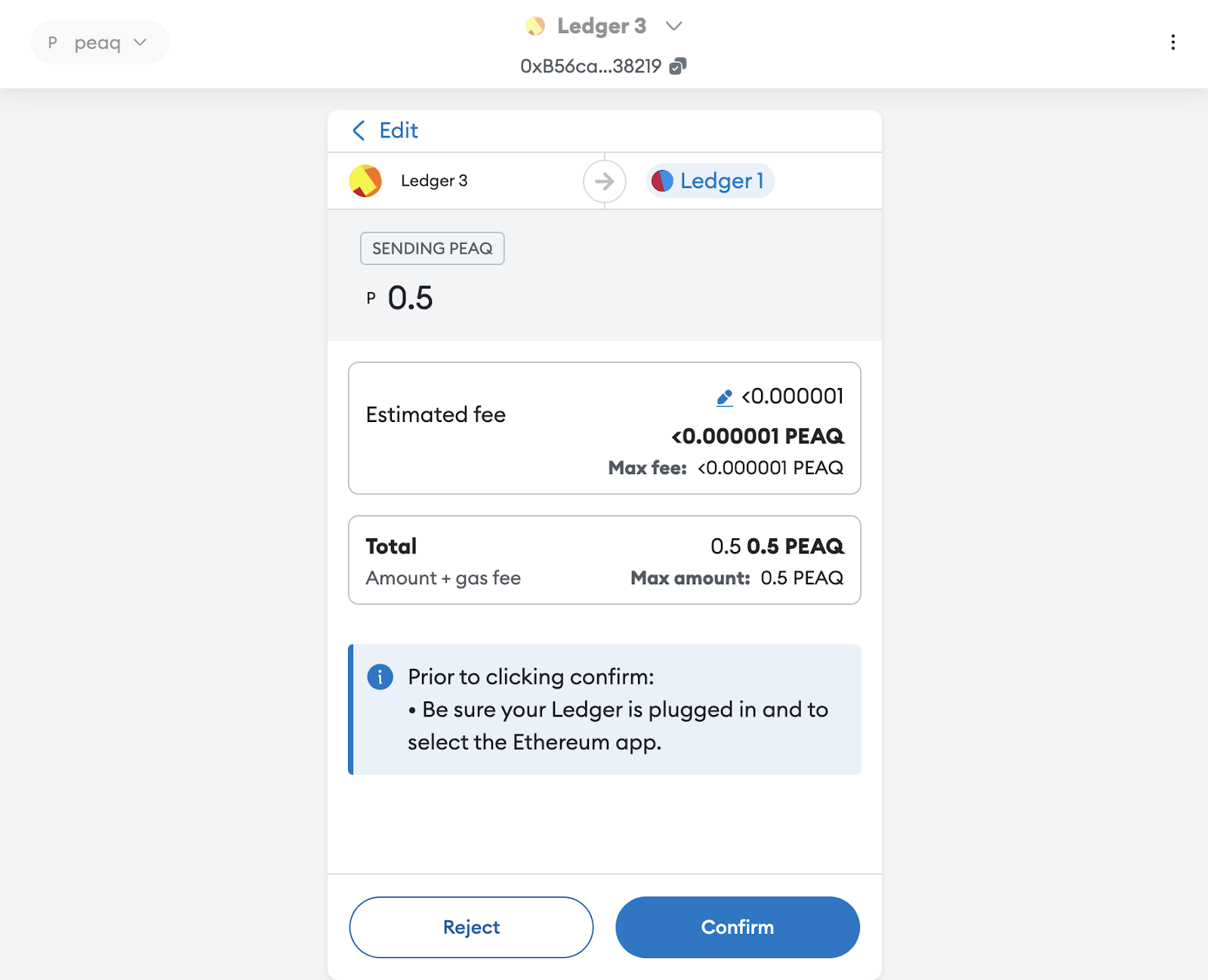
- This is the screen you’ll see next
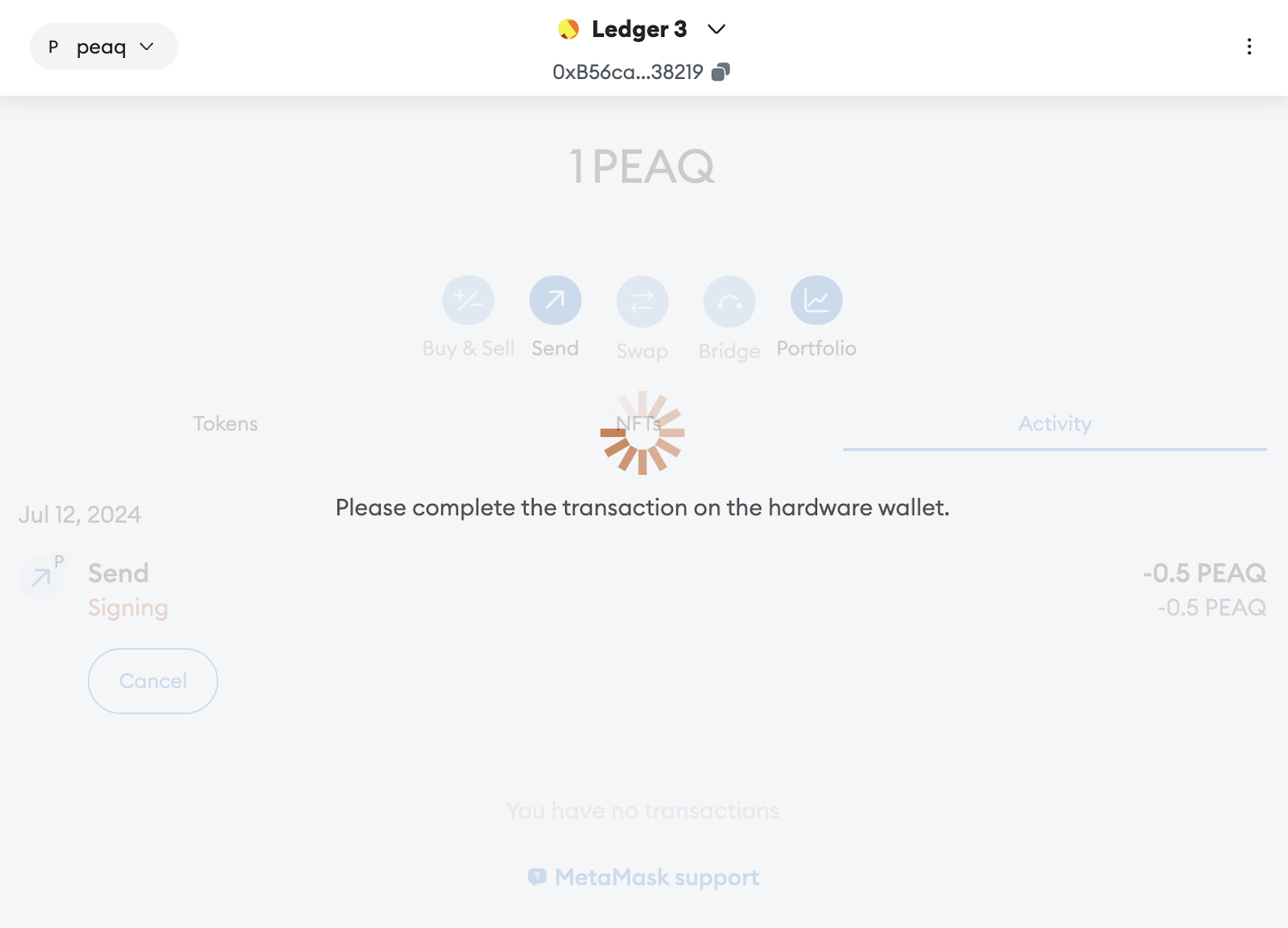
- Verify and send the transaction on your Ledger (double-check all of the transaction details on your Ledger device screen and click Accept and send by clicking both buttons)