Prerequisites
- Familiar with Block Explorers. If not checkout the Block Explorers section.
- You have previously deployed a smart contract using one of the previous tutorials (e.g.
SimpleStorage.sol).
Method 1: Sourcify Verification
Sourcify is a decentralized contract verification service that provides transparent and immutable verification for smart contracts. This is the recommended method for contract verification on peaq mainnet.1. Navigate to Sourcify
Go to sourcify.dev and click “Verify”.2. Select Network
- From the network dropdown, select “peaq” (Chain ID: 3338)
- Ensure you’re verifying on the correct network where your contract is deployed
3. Enter Contract Information
- Contract Address: Enter your deployed contract address
- Sourcify will automatically detect if the contract is already verified
- If unverified, you’ll proceed to the verification form
4. Upload Contract Files
Choose your preferred verification method:Option A: Upload Source Files
- Drag and drop or browse to upload your main Solidity file (e.g.,
SimpleStorage.sol) - Upload any imported dependencies or libraries
- Maintain the correct folder structure as used during compilation
- Include any configuration files (e.g.,
hardhat.config.js,foundry.toml)
Option B: Upload Metadata JSON
- Hardhat users: Upload the complete metadata from
artifacts/contracts/YourContract.sol/YourContract.json - Foundry users: Upload the metadata from
out/YourContract.sol/YourContract.json - Remix users: Download and upload the metadata JSON from the artifacts folder
5. Verify Compilation Settings
Sourcify will automatically extract and verify:- Compiler Version: Must match the version used during compilation
- EVM Version: Should be set to
london(required for peaq network) - Optimization Settings: Enabled/disabled status and number of runs
- Source Maps: For debugging and verification accuracy
6. Submit for Verification
- Review the contract details and compilation metadata
- Click “Verify” to submit your contract for verification
- Sourcify will compile the contract and compare bytecode
- Wait for the verification process to complete (usually takes 1-2 minutes)
7. Verification Results
Upon successful verification:Perfect Match
- Your contract achieves “Perfect Match” status
- Source code is permanently stored on IPFS
- Contract is automatically indexed by Sourcify
- Verification data is accessible across all Sourcify-compatible explorers
Partial Match
- If you get a “Partial Match”, the core logic matches but metadata differs
- Check compilation settings, especially optimization and EVM version
- Consider re-verifying with exact compilation parameters
8. View Verified Contract
After verification:- Visit the Sourcify repository to view your contract’s source code
- Check block explorers like scout.peaq.xyz - your contract will now show as verified
- Access the contract’s IPFS hash for permanent source code storage
- Use the contract ABI for frontend integration
Method 2: Subscan Verification (Alternative)
If you prefer to use Subscan for verification, follow these steps:1. Prepare Metadata from Remix
We will be using the same Remix IDE workspace that was used to deploy theSimpleStorage.sol contract.
Once you are there:
- Open up the
artifacts/build-info/hex_valuefile. This contains the content we need to move to theSimpleStorage_metadata.jsonfile.
- Copy and paste the entire
contentline as shown in the screenshot above.
2. Paste content into SimpleStorage_metadata
After copying this content we will need to paste it into theSimpleStorage_metadata.json file.
- Navigate to the
SimpleStorage_metadata.jsonfile. - Find the
sourcesobject where the data for contractSimpleStorage.solis stored. - Paste the content after the
licensefield.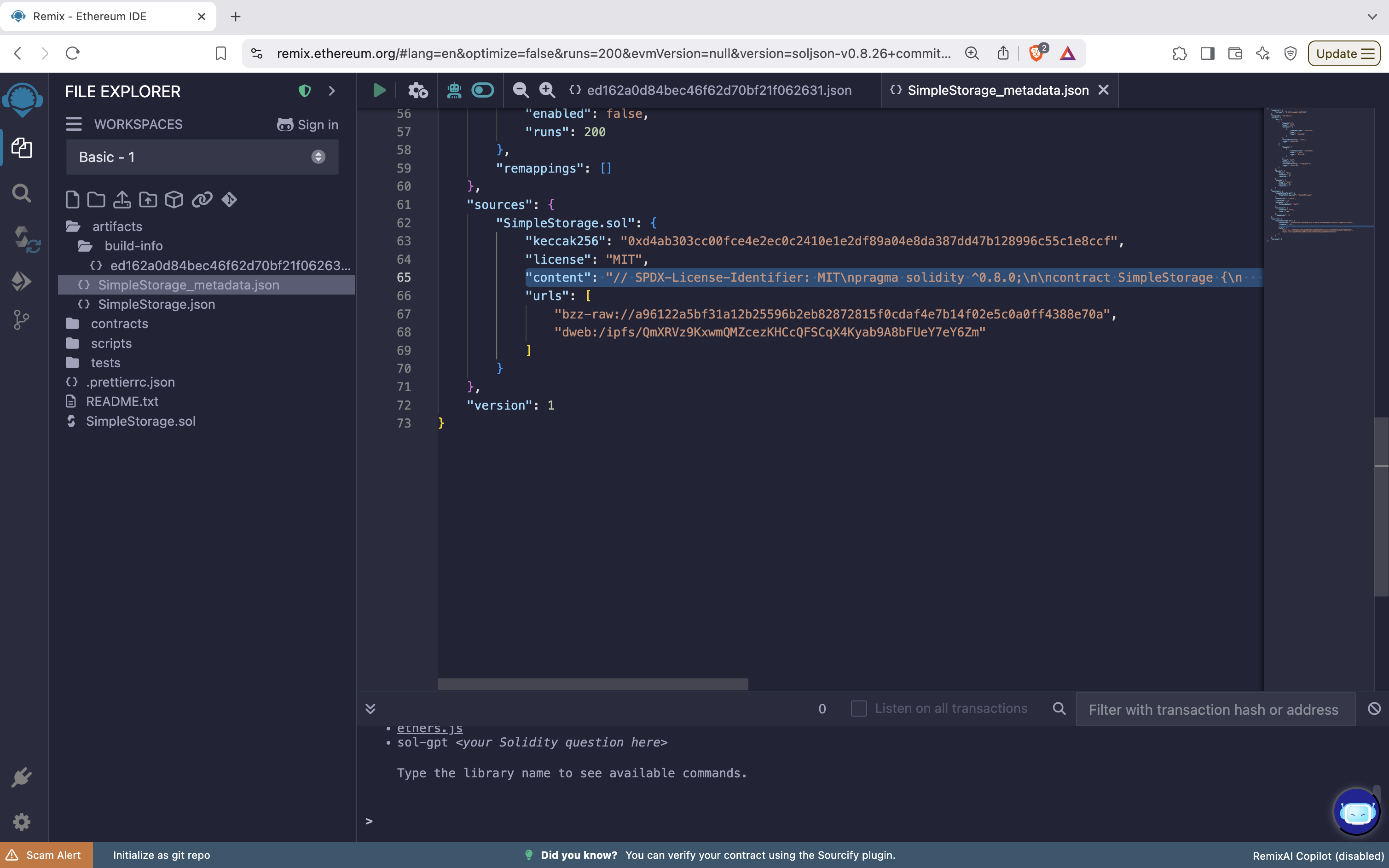
3. Download the SimpleStorage_metadata.json file
The next step is to simply download this file to your local machine. It will be used later in the verification process.4. Navigate to Subscan
Now go to peaq.subscan.io or agung-testnet.subscan.io and search for your deployed contract address. Then go to theContract tab.
5. Verify Contract
- Confirm the
Contract Addressfield matched your Smart Contract to verify. - Select Solidity (Standard-JSON-Input) as
Compiler Type. - Pick whether or not you would like to
Include Nightly Builds. - Choose the
Compiler Versionthat was used when you compiled your smart contract. - Upload the file that we downloaded from Remix earlier.
- Finally, click the
Verify & Publishbutton.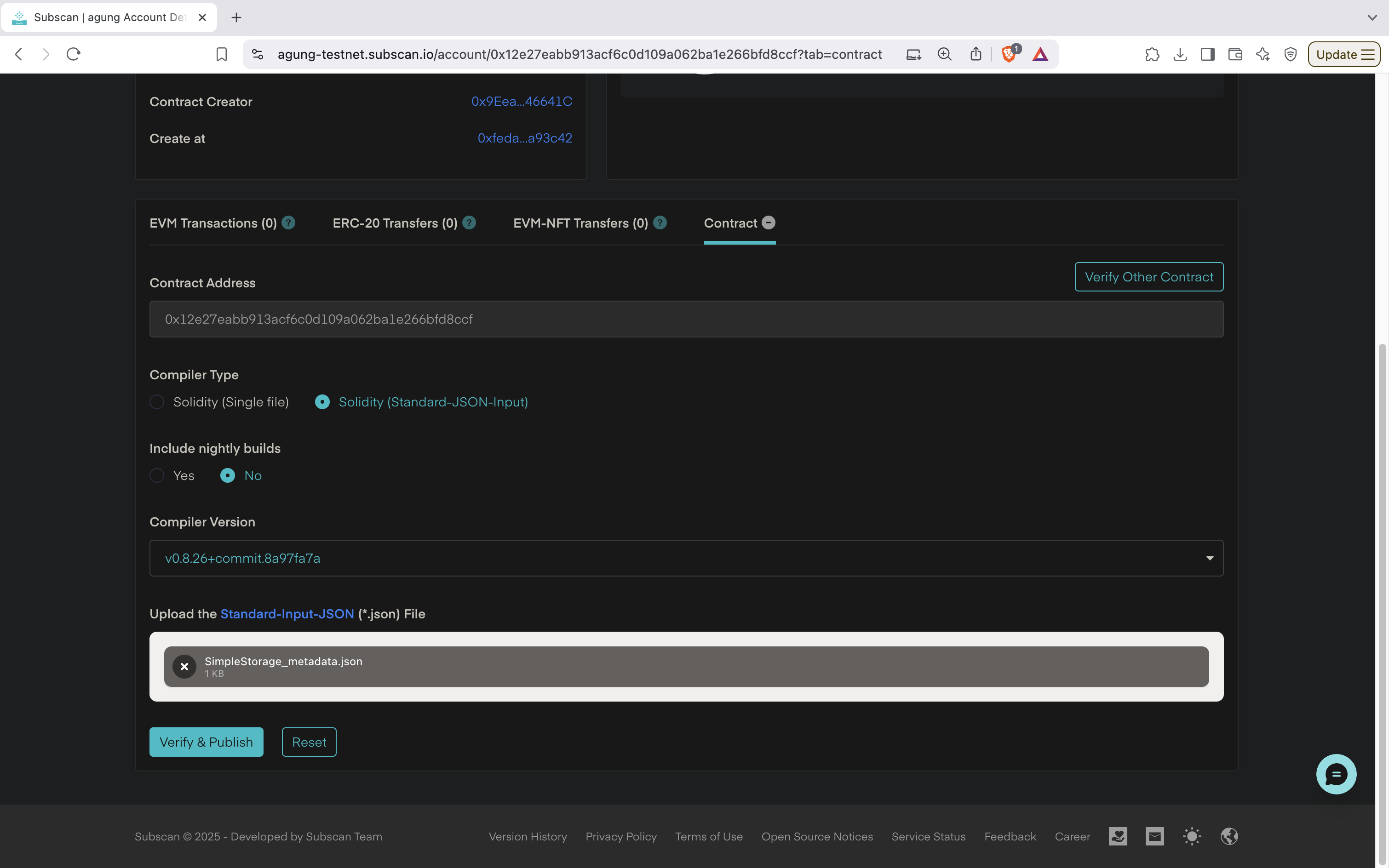
6. Confirm Verification
A proper Contract Verification will have a ✅ next to Contract.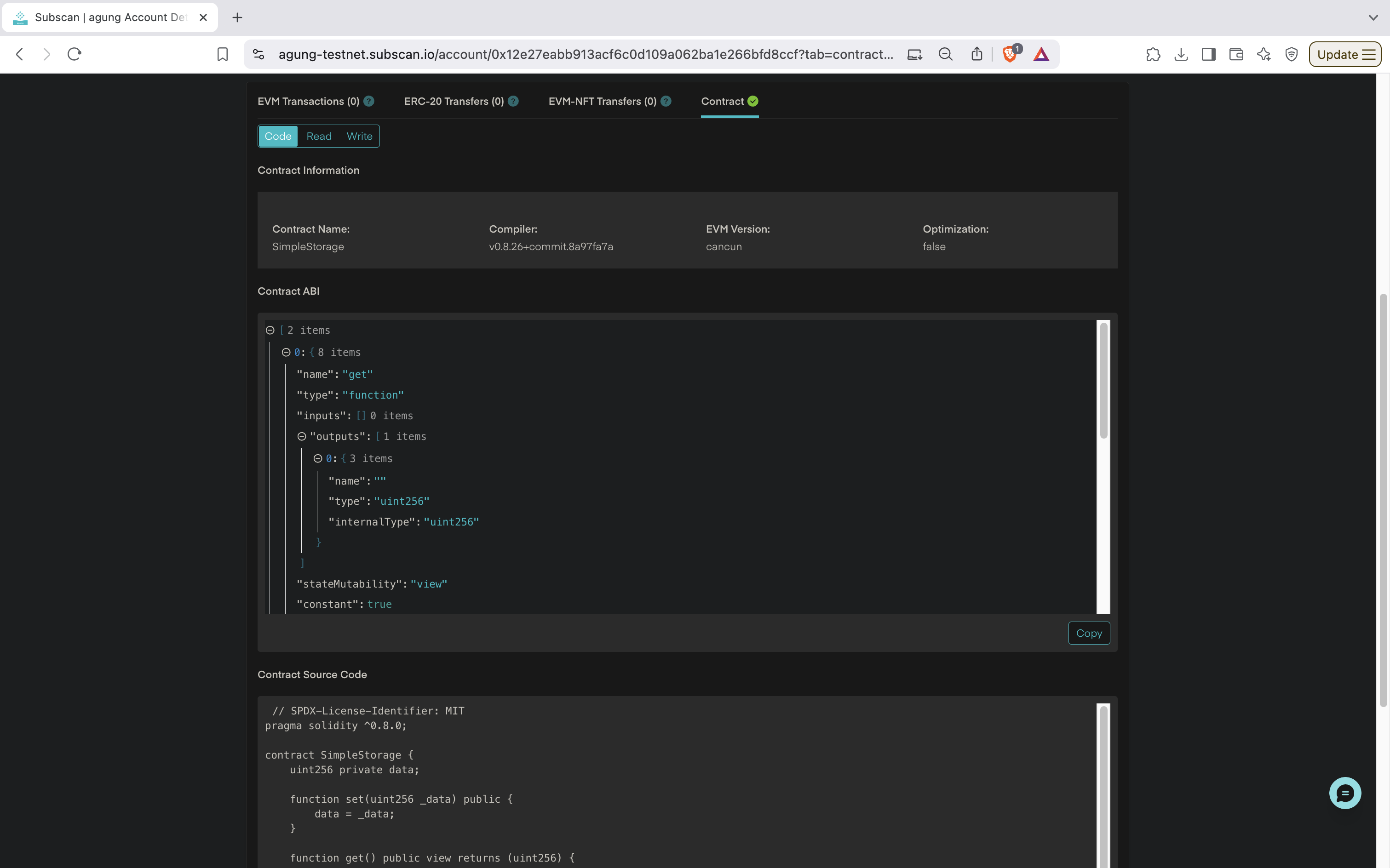
Contract Information Displayed
- Contract Name:
SimpleStorage - Compiler Version:
v0.8.26+commit.8a97fa7a - EVM Version:
cancun - Optimization:
false
0.8.26, with the Ethereum Virtual Machine (EVM) set to cancun, and without optimization enabled.
Contract ABI
- The ABI (Application Binary Interface) specifies the interface of the contract.
- It includes the function details such as:
- Function
get:- Inputs: None.
- Outputs: A single
uint256value. - Mutability:
view(read-only).
- Function
set:- Inputs: A single
uint256value (_data). - Outputs: None.
- Mutability:
nonpayable(modifies the state).
- Inputs: A single
- Function
set(uint256 _data): Stores a value.get(): Retrieves the stored value.
Contract Source Code
The source code of the contract is displayed as it was written:- Logic:
set: Allows the user to save auint256value in the contract’s state.get: Returns the saved value without modifying the state.
Contract Bytecode
- The bytecode is the compiled version of the Solidity source code.
- It is what gets deployed to the Ethereum blockchain.
- This bytecode matches the source code provided in the screenshot.
Summary
Recommended Approach
For peaq mainnet, use Sourcify verification (sourcify.dev) as it provides:- Decentralized verification with IPFS storage
- Immutable source code preservation
- Cross-explorer compatibility (automatically appears on scout.peaq.xyz and other Sourcify-compatible explorers)
- Perfect Match and Partial Match verification levels